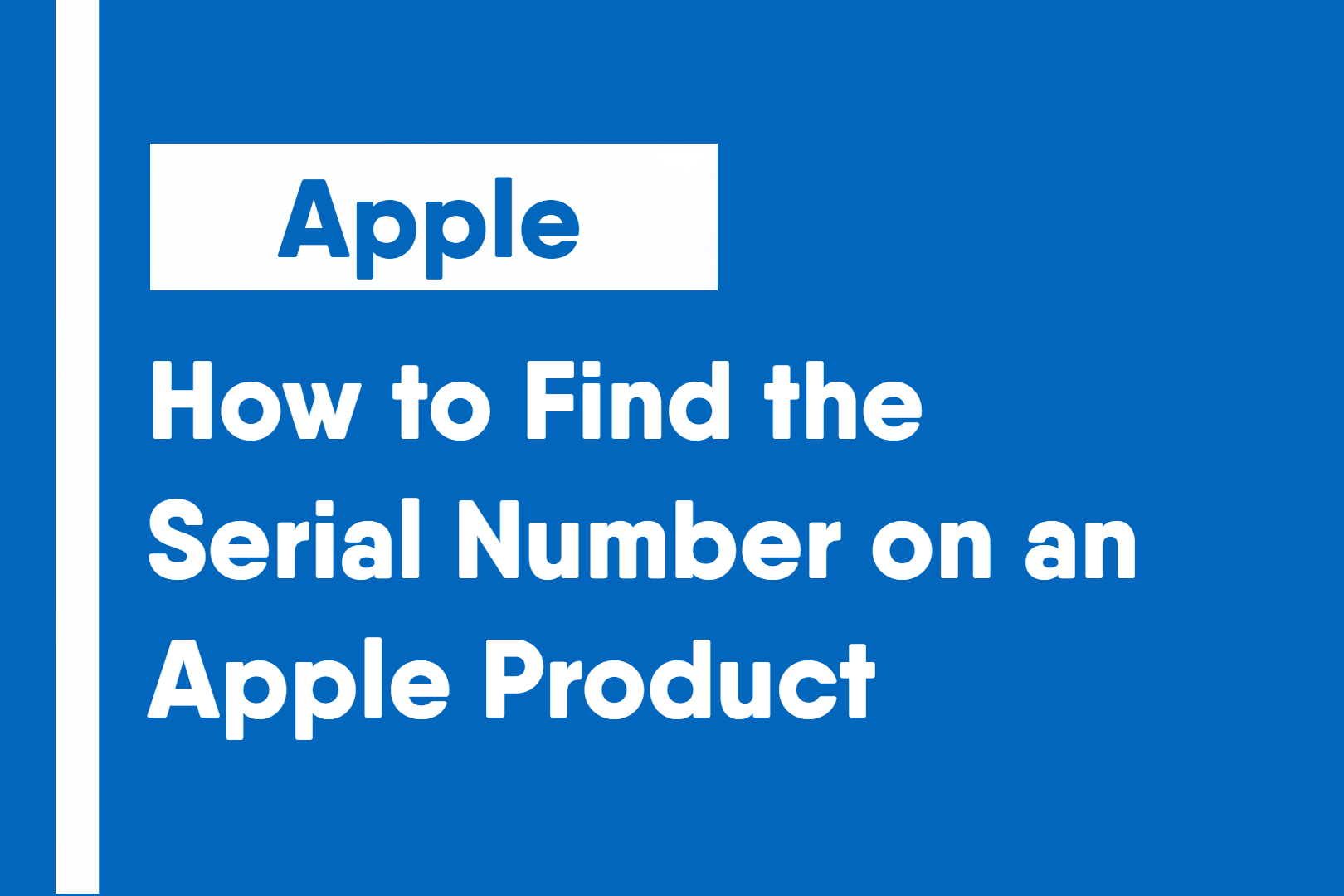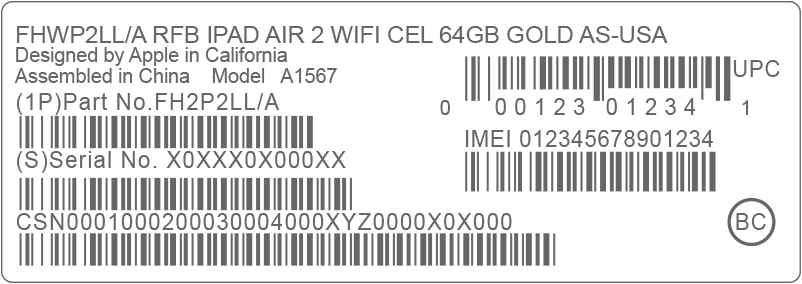Serial numbers are a crucial identifier used to separate and lookup your device in Apple’s system. Fortunately, there are many easy ways to locate the serial number on your device.
iPhone
All iPhones:
- In the Settings app > General > About > Under Serial Number
- The label on the outside of the iPhone box
- Original Purchase Receipt
- Apple Store Repair Receipt or AASP Repair Receipt
- In iTunes/Finder when connected to a powered-on device
All the following iPhones or newer:
iPhone 11
iPhone 11 Pro
iPhone 11 Pro Max
iPhone XS
iPhone XS Max
iPhone XR
iPhone X
iPhone 8
iPhone 8 Plus
iPhone 7
iPhone 7 Plus
iPhone 6s
iPhone 6s Plus
iPhone 6
iPhone 6 Plus
iPhone SE
iPhone 5s
iPhone 5c
iPhone 5
- Inside the Settings app > General > About > Under Serial Number
Note: If you cannot unlock your phone and or is unable to be used, there is no way to get the serial number off these iPhones. Apple has said, if serial numbers cannot be found, they can use the IMEI as a replacement, which can be found on the back of the device.
On the following iPhones:
iPhone 4s
iPhone 4
iPhone 3GS
iPhone 3G
- Inside the SIM card tray, it will state the serial number, along with the IMEI.
On the following iPhones:
iPhone (1st Generation/Original)
- The serial number and IMEI are engraved on the back.
iPad
All iPads have their serial number and IMEI (if applicable) on the back of the device.
The serial number can also be found by going:
- In the Settings app > General > About > Under Serial Number
- The label on the outside of the iPad box
- Original Purchase Receipt
- Apple Store Repair Receipt or AASP Repair Receipt
- In iTunes/Finder when connected to a powered-on device

iPod
All iPods have their serial numbers on the device. They can also be found:
- In the Settings app > General > About > Under Serial Number
- The label on the outside of the iPod box
- Original Purchase Receipt
- Apple Store Repair Receipt or AASP Repair Receipt
- In iTunes/Finder when connected to a powered-on device
iPod Shuffle
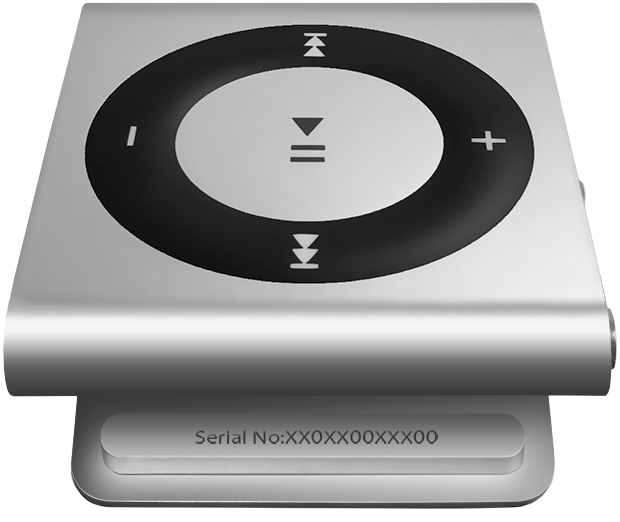
The serial number is on the inside of the clip at the back of the device.
iPod Nano
The serial number is on the back of the device, near the regulatory markings.
Apple Watch
Serial numbers for all Apple Watches may be found:
- On the Apple Watch, in the Settings app > General > About > Under Serial Number
- On the paired iPhone, in the Apple Watch app > Click the My Watch app > General > About > Under Serial Number
- Original Purchase Receipt
- Apple Store Repair Receipt or AASP Repair Receipt
Apple Watch Series 0 (1st Generation)

The serial number is engraved on the back of the Apple Watch.
All Apple Watches

The serial numbers are on the inside of the lower band slot.
iMac
Serial numbers for all iMacs may be found:
- About This Mac utility
- System Information app
- Original Purchase Receipt
- Original Packaging
- Apple Store Repair Receipt or AASP Repair Receipt
- Bottom of the stand for the iMac
MacBook
Serial numbers for all MacBooks may be found:
- About This Mac tool
- System Information app
- Original Purchase Receipt
- Original Packaging
- Apple Store Repair Receipt or AASP Repair Receipt
- Bottom of the MacBook, alongside the regulatory markings
Mac Mini
Serial numbers for all Mac Minis may be found:
- About This Mac tool
- System Information app
- Original Packaging
- Original Purchase Receipt
- Apple Store Repair Receipt or AASP Repair Receipt
All Mac Minis Made After Mid-2010
All Mac Minis produced after the middle of 2010 have their serial number on the metal of the back of the Mac mini.

All Mac Minis Made Before Mid-2010
All Mac Minis produced before the middle of 2010 have their serial number on a printed label on the I/O port side of the back of the device.

Mac Pro
Serial numbers for all Mac Pros can be found in the:
- About This Mac tool
- System Information app
- Original Packaging
- Original Purchase Receipt
- Apple Store Repair Receipt or AASP Repair Receipt
- Bottom of the Mac
Current Mac Pro
All current Mac Pros have their serial number printed on the bottom of the Mac Pro near the regulatory markings.
Previous Mac Pros
All previous Mac Pros have their serial number on the computer’s back panel below the video ports.
Apple TV
Serial numbers of Apple TVs can be found using the following ways:
- On the Apple TV, go to Settings > General > About > Under Serial Number
- The serial number is located on the bottom of the device on some Apple TV models
- Check the label on your original device box

HomePod
Serial numbers of Apple Homepods, including the Homepod mini, can be found using the following ways:
- On a paired iOS or Mac device, go to the Home App > Open the HomePod (press and hold on iOS and double click on Mac) > Scroll down until it displays the serial number
- On the bottom of the HomePod, the serial number is printed around the Apple logo
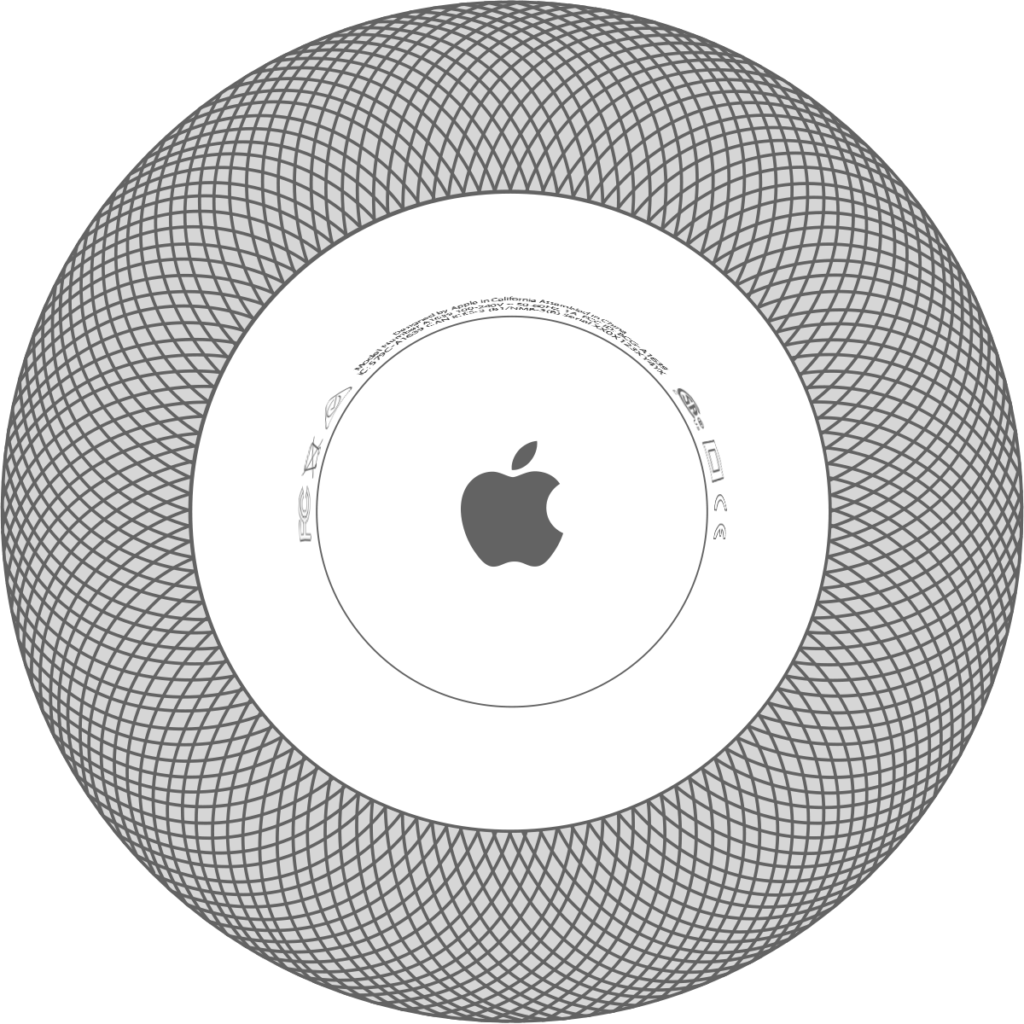
- Check the label on your original device box
AirPods
Serial numbers for all Airpods using the following methods:
- Go to a paired/connected iOS device and go to Settings > General > About > Airpods > Look under the Serial Number.
- Original Packaging
- Original Purchase Receipt
- Apple Store Repair Receipt or AASP Repair Receipt
- The underside of the lid
- The image below shows the location of the serial number on a pair of AirPods Pro. On the normal Airpods, they are on the other side.

Note: On the AirPods Pro, each earbud or “AirPod” has an individual, unique serial number.
AirPort
Serial numbers for all AirPorts can be found on the:
- Original Packaging
- Original Purchase Receipt
- Apple Store Repair Receipt or AASP Service Receipt
- AirPort Utility App
- AirPort Utility 6: AirPort Utility > Select the device > The serial number will be listed in the popup window
- AirPort Utility 5: AirPort Utility > Select the device > Click Summary > The serial number will be listed under the Summary tab
Apple Display
Serial numbers for all Apple Displays can be found on the:
- System Information tool
- Original Packaging
- Original Purchase Receipt
- Apple Store Repair Receipt or AASP Service Receipt
Apple Pro Display XDR
The serial number for the Pro Display XDR can be found inside the magnetic latching mechanism for the mount.
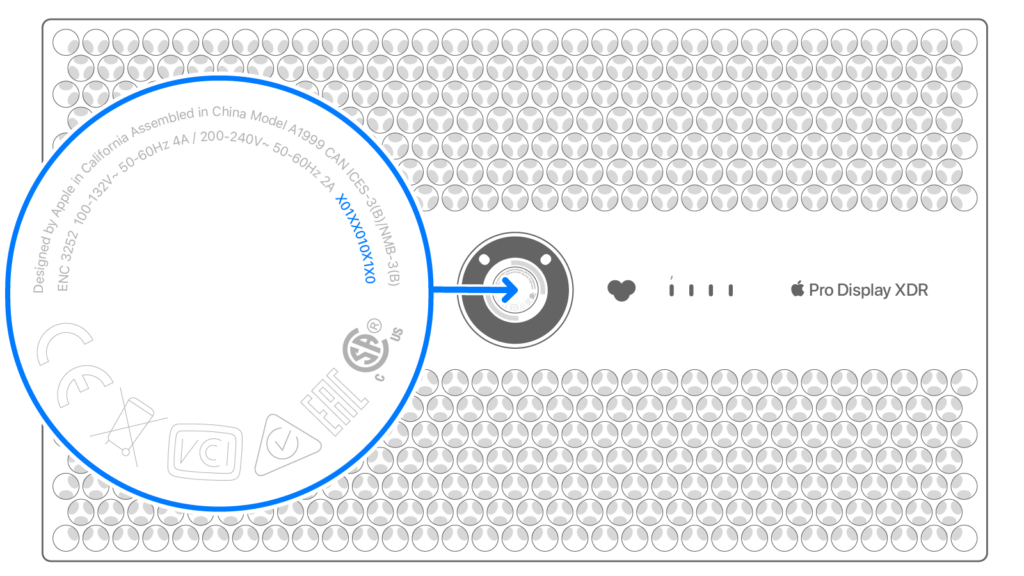
Apple Thunderbolt Display
The serial number for the Thunderbolt Display can be found on the base of the stand.
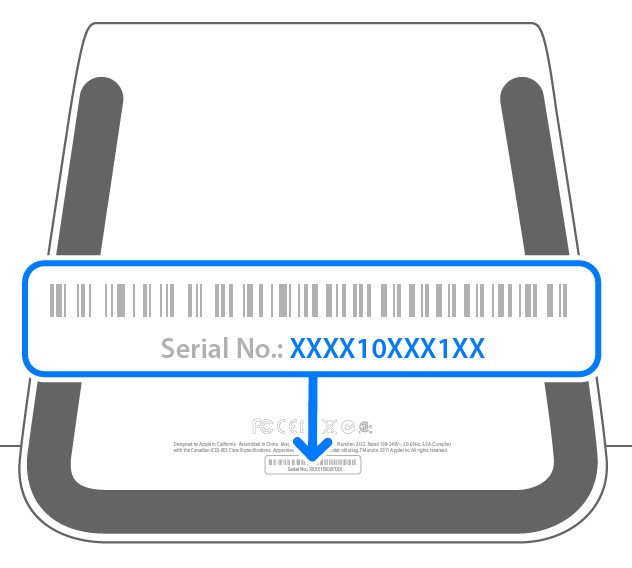
Apple Cinema Display
The serial number for the Cinema Display can be found on the base of the stand and the base of the display.
Magic Trackpad
Serial numbers for all Apple Magic Trackpads can be found on the:
- Original Packaging
- Original Purchase Receipt
- Apple Store Repair Receipt or AASP Service Receipt
Current Magic Trackpad
The serial number of the Magic Trackpad is on the bottom of the device, near the regulatory markings.
Previous Generation Magic Trackpad

Turn the Magic Trackpad over and look near the frame on the left side.
Apple Mouse
Serial numbers for all Apple Mouse can be found on the:
- Original Packaging
- Original Purchase Receipt
- Apple Store Repair Receipt or AASP Service Receipt
Magic Mouse 2 (Current Generation)
The serial number of the Magic Mouse 2 is on the bottom of the device along with the other regulatory markings.
Previous Generation Mice

The serial numbers of earlier mice are inside the device’s battery compartment.
Apple Keyboard
Serial numbers for all Keyboards can be found on the:
- Original Packaging
- Original Purchase Receipt
- Apple Store Repair Receipt or AASP Service Receipt
Magic Keyboard
The serial number of the Magic Keyboard can be found on the bottom of the device near the regulatory markings.
Previous Generation Apple Keyboards

The serial number of the previous generation wireless Apple Keyboards are located near the power button.