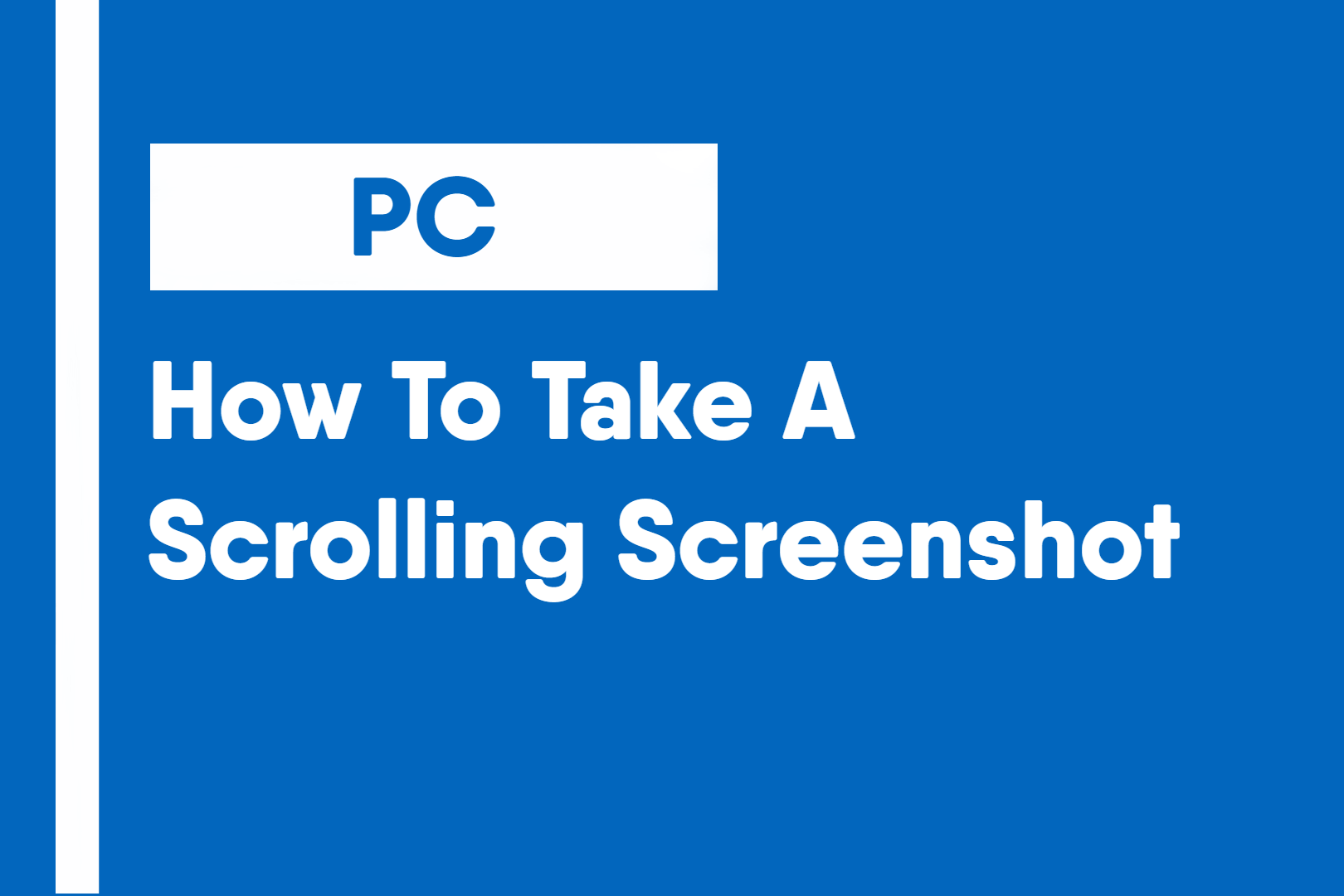Scrolling screenshots can be a very useful alternative to normal screenshots by allowing to show context and display content that is bigger than what would fit on just one screen.
Unfortunately, it is not currently possible to accomplish this using the built-in tools on neither macOS nor Windows. You will have to download a separate piece of software to be able to take a scrolling screenshot.
Windows
ShareX
ShareX is a popular screenshotting tool for Windows. It is open-source and free with tools such as selective screenshotting as well as of course, scrolling screenshots. It also has additional useful tools such as color pickers, hash checkers and image effects.
macOS
Although MacOS has a variety of built-in screenshot tools since macOS Mojave, those tools do not include a scrolling screenshot tool. Some available tools include Gyazo and Browsershot.
Gyazo
Gyazo is a screen recording and screen capture app for both Mac and Windows with quick sharing of recording clips or GIFs being one of its main selling points.
Capture screenshots, gifs, and replay videos that are ready to share instantly.
– Gyazo Website
Browsershot
Browsershot is a macOS only app available only on the Mac App Store. It is fairly old but still works on the latest version of macOS at the time of writing. It is an app with the sole purpose of taking screenshots of the full scrollable area of a website.
Disclaimer: This page mentions specific products or services. Unless specifically stated otherwise, they are not sponsored or endorsed in any way. (Learn More Here)