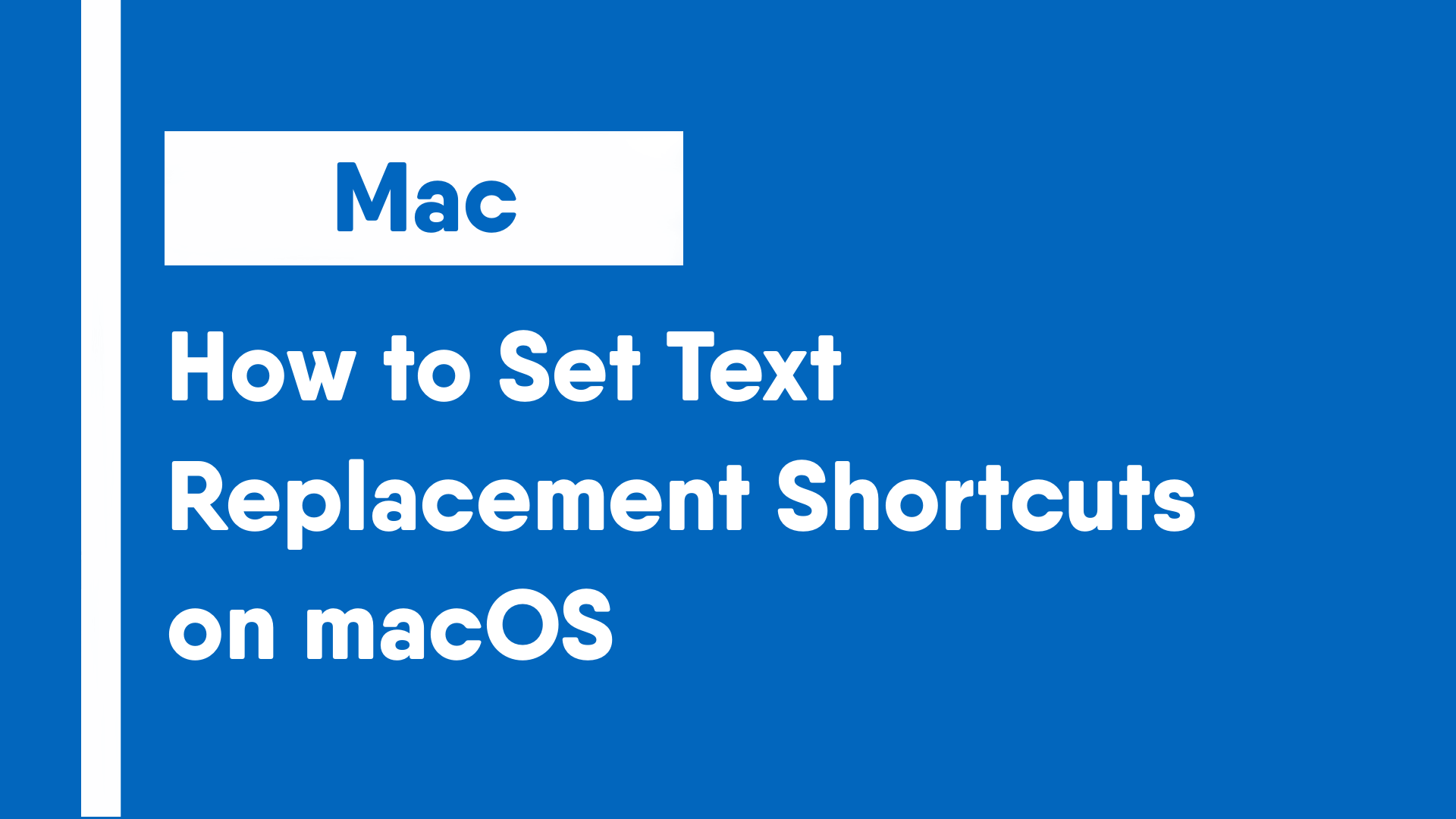Text replacements, sometimes referred to as text expansions or text shortcuts, are an easy way to use short acronyms or short letter combinations to replace longer phrases.
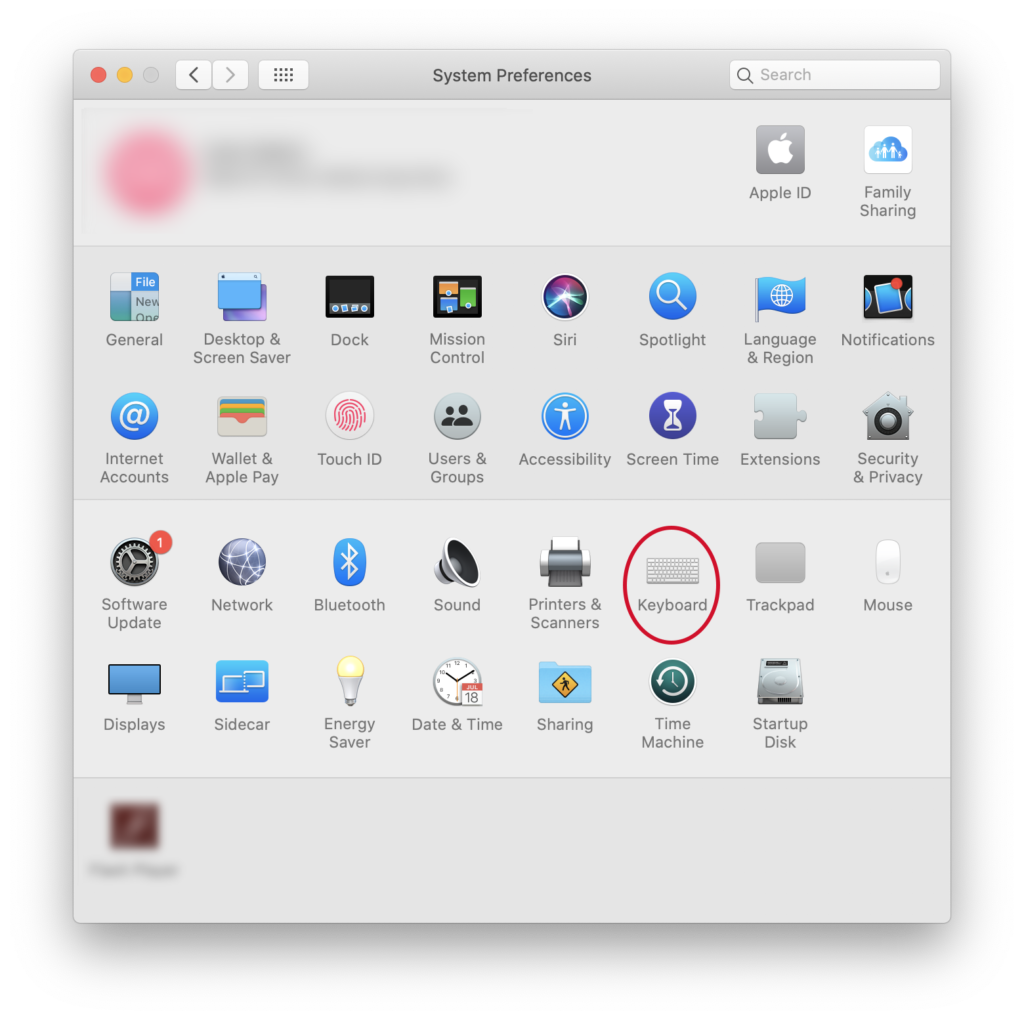
Step 1: Open System Preferences and open the Keyboard settings
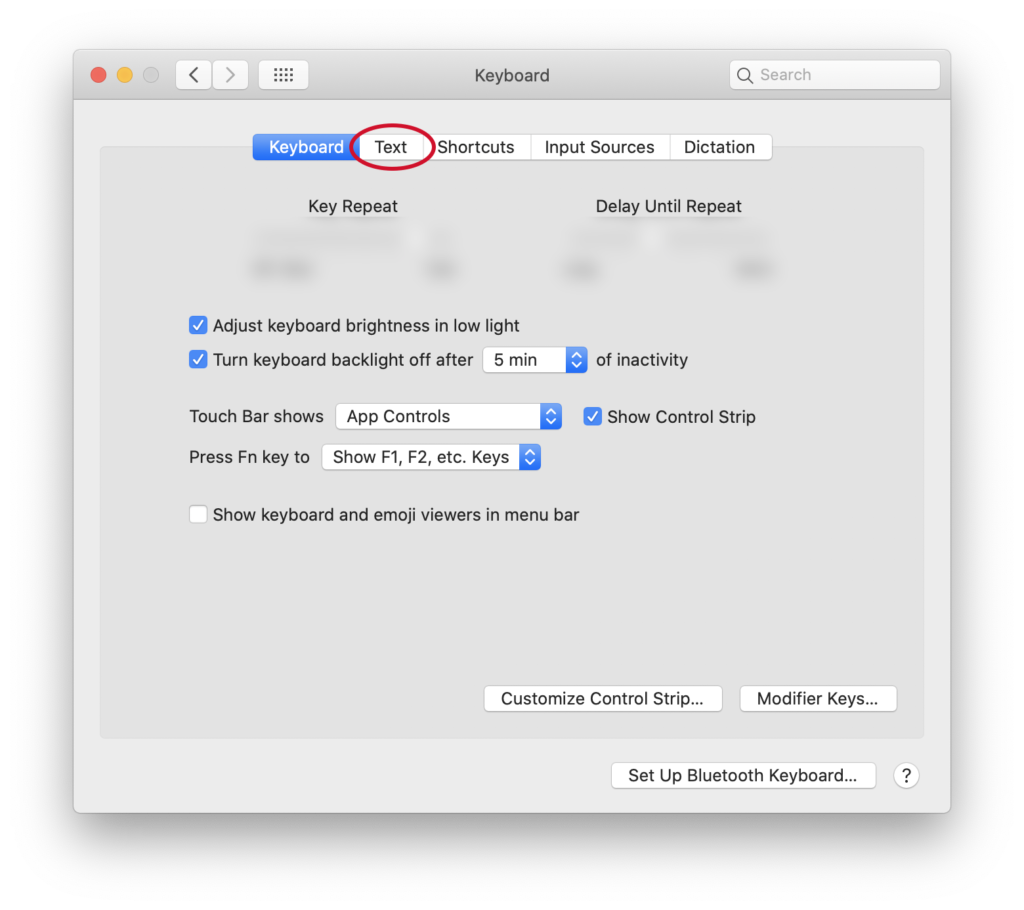
Step 2: Navigate to the “Text” tab of the Keyboard settings.
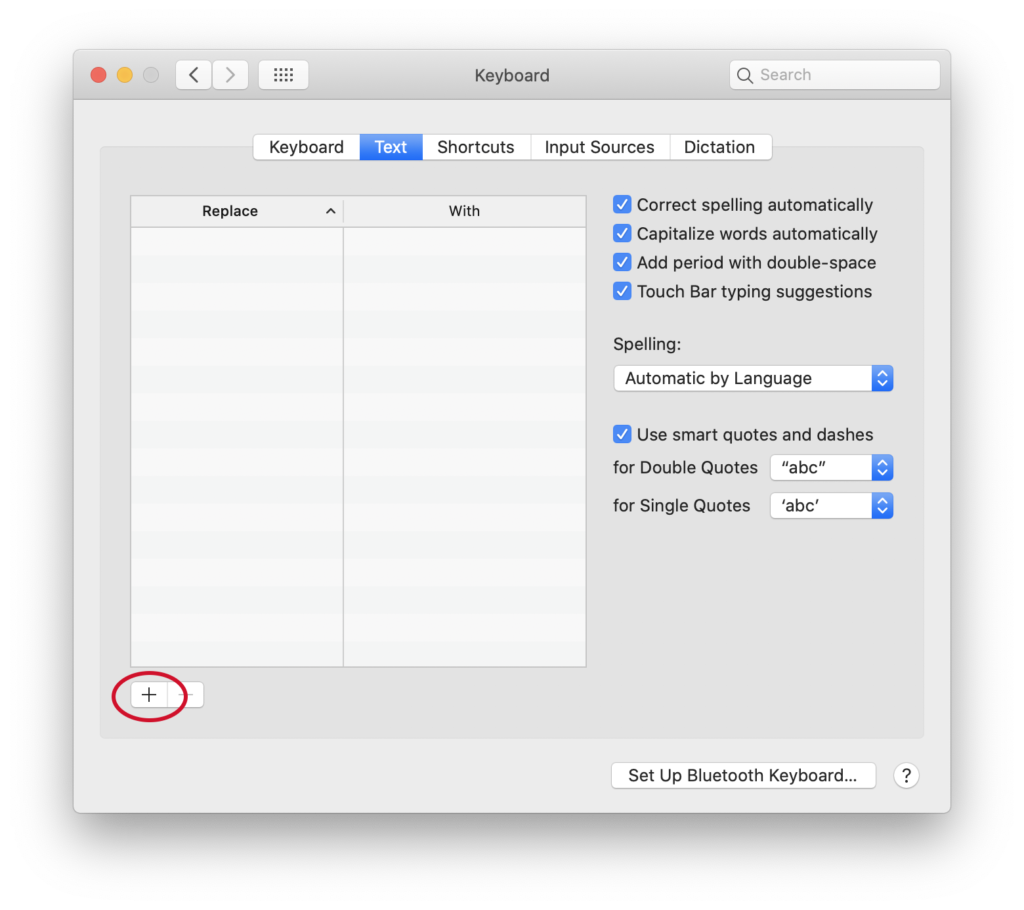
Step 3: Click on the + icon to add a text replacement.