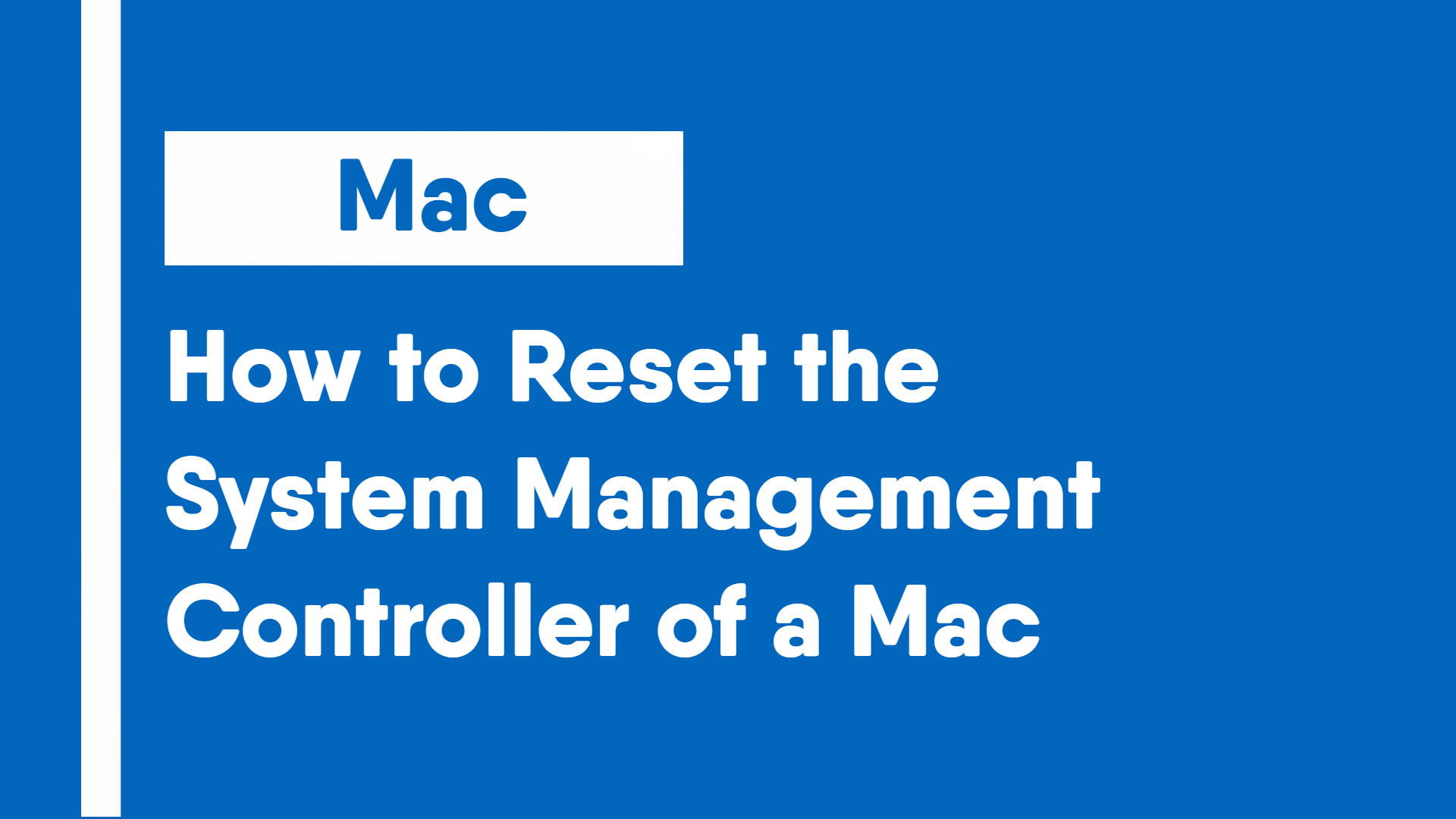The System Management Controller or SMC can cause issues when malfunctioning. It can cause errors and or issues with power, batteries, fans, or other functions. Resetting the SMC can sometimes resolve theses issues.
Instructions depend on whether or not your device has a T2 security chip. The following devices have a T2 security chip:
- All MacBook Air models introduced after 2018
- All MacBook Pro models Introduced After 2018
- All Mac mini models Introduced After 2018
- All Mac Pro models Introduced After 2019
- All iMac Pro models
Macs With a T2 Security Chip
Note: The following instructions are for devices which have a T2 security chip, if your device doesn’t have one, follow the instructions under “Macs Without a T2 Security Chip“
MacBooks
- Shut down the MacBook.
- Press the left control (^), left option/alt (⌥) and right shift (⇧) keys at the same time and hold them down for 7 seconds
- After 7 seconds, press and hold the power button, as well as the three keys mentioned before for another 7 seconds.
- After the 7 seconds, release all the keys and press the power button.
Desktop Macs
- Shut down the device.
- Unplug the power cord and plug it back in after 15 seconds.
- After plugging the power cord back in, wait 5 seconds then press the power button.
Macs Without a T2 Security Chip
Note: The following instructions are for devices which do not have a T2 security chip, if your device has one, follow the instructions under “Macs With a T2 Security Chip“
Instructions for MacBooks depend on whether the device has a removable battery. Most recent MacBooks have a non-removable battery. The following devices have a non-removable battery:
– All MacBook Air models
– All MacBook models introduced after mid-2009
– All MacBook Pro models introduced after mid-2009
Devices that aren’t on the list should follow the instructions under “MacBooks with a removable battery”
MacBooks with a non-removable battery
- Shut down the MacBook.
- Press and hold the left shift (⇧), left control (^) and left option/alt. (⌥)
- Press and hold the power button in combination with the previously mentioned keys for 10 seconds.
- After 10 seconds, release all the keys and press the power button to turn your MacBook back on.
MacBooks with a removable battery
- Shut down the MacBook.
- Remove the battery.
- Press and hold the power button for 5 seconds then release.
- Reinstall the battery.
- Press the power button to turn your MacBook back on.
Desktop Macs
- Shut down the device.
- Unplug the power cord and plug it back in after 15 seconds.
- After plugging the power cord back in, wait 5 seconds then press the power button.