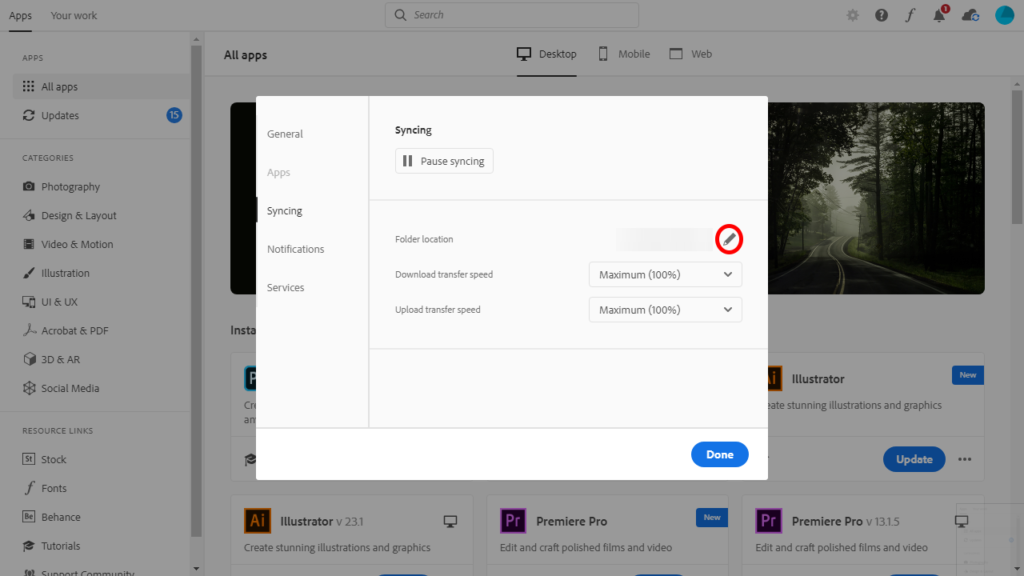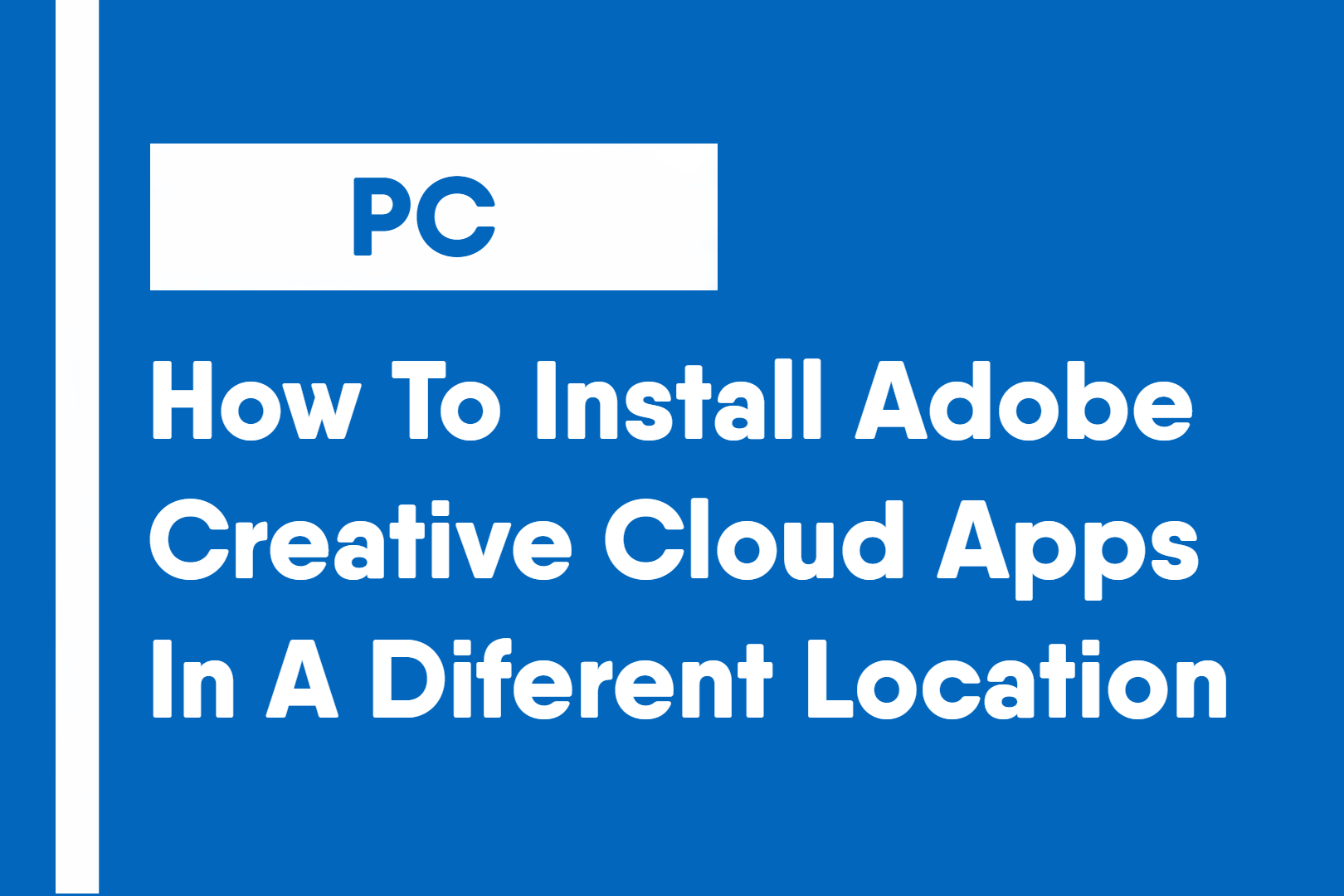When installing Photoshop on another drive, or using the Media Encoder on an encoding server, you would need to install to a different location than the default location, deep within the program files.
1: Start with opening the Adobe Creative Cloud app. Then, open the settings menu by clicking on the gear icon in the top left corner.
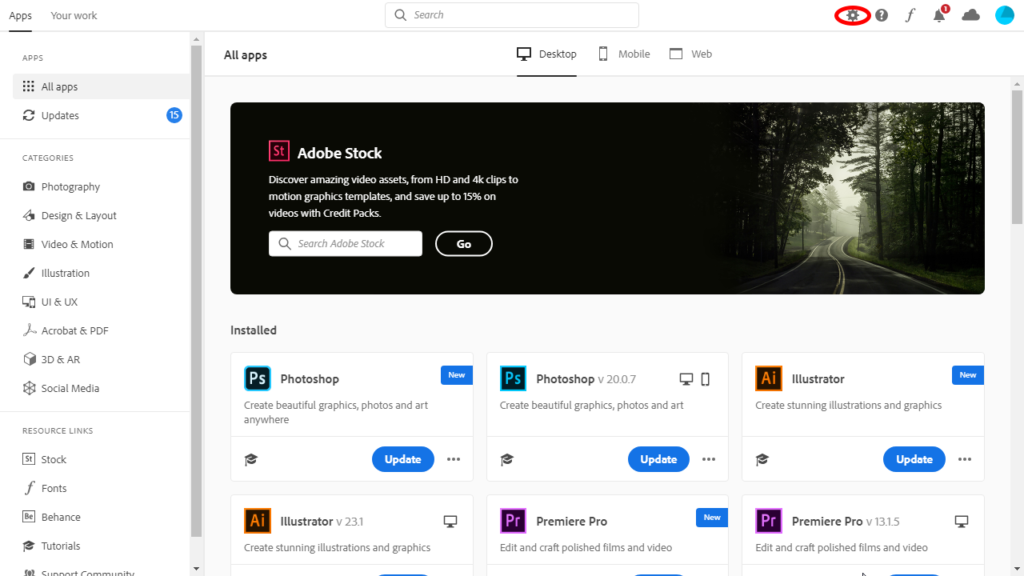
2: Once you are in Settings, navigate to the Syncing section by clicking it on the menu on the left side of the window.
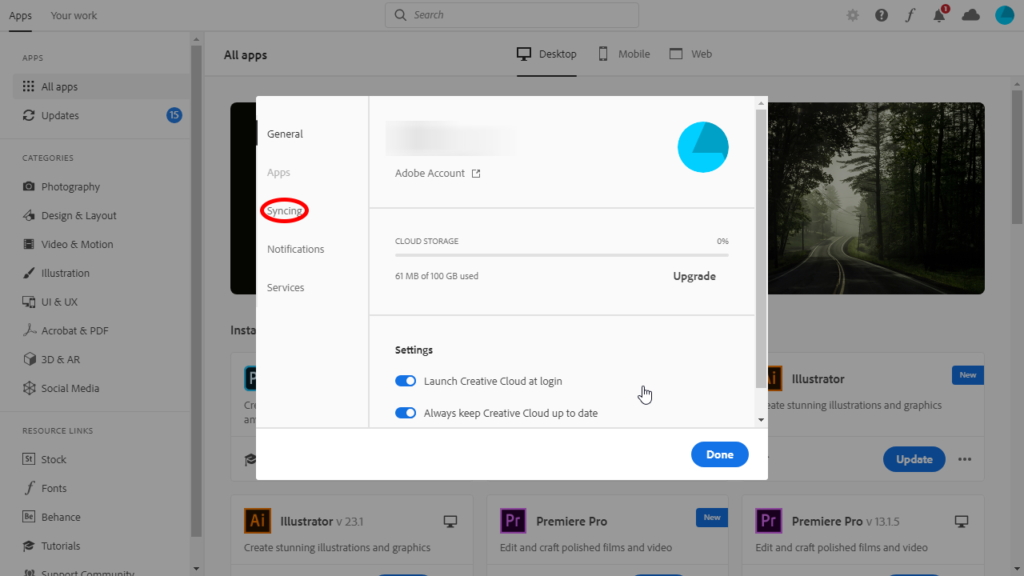
3: Once inside the Syncing settings, edit the location where you want your Adobe apps installed.