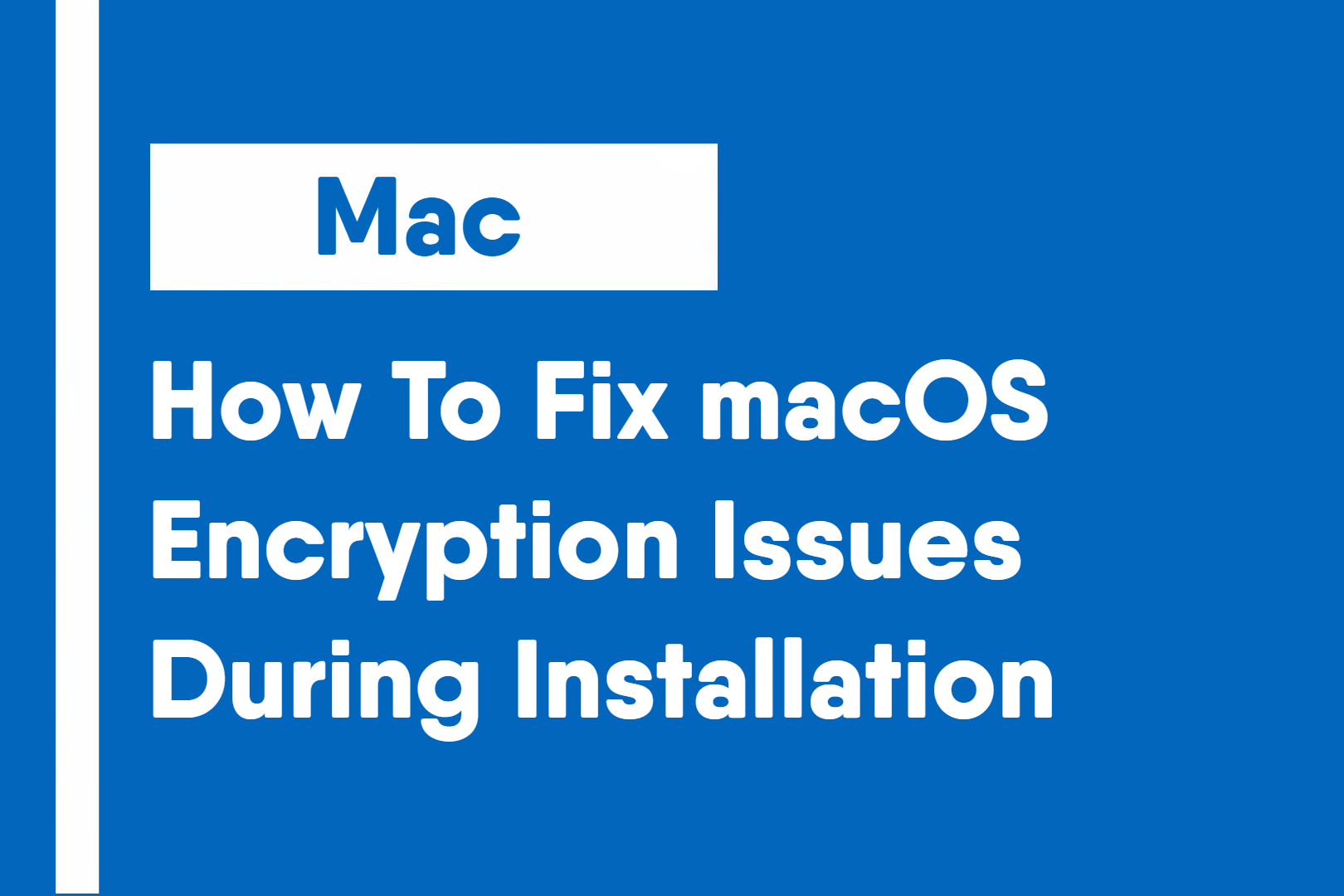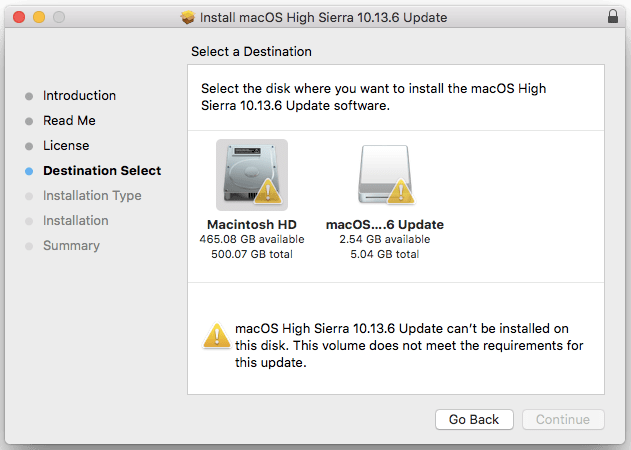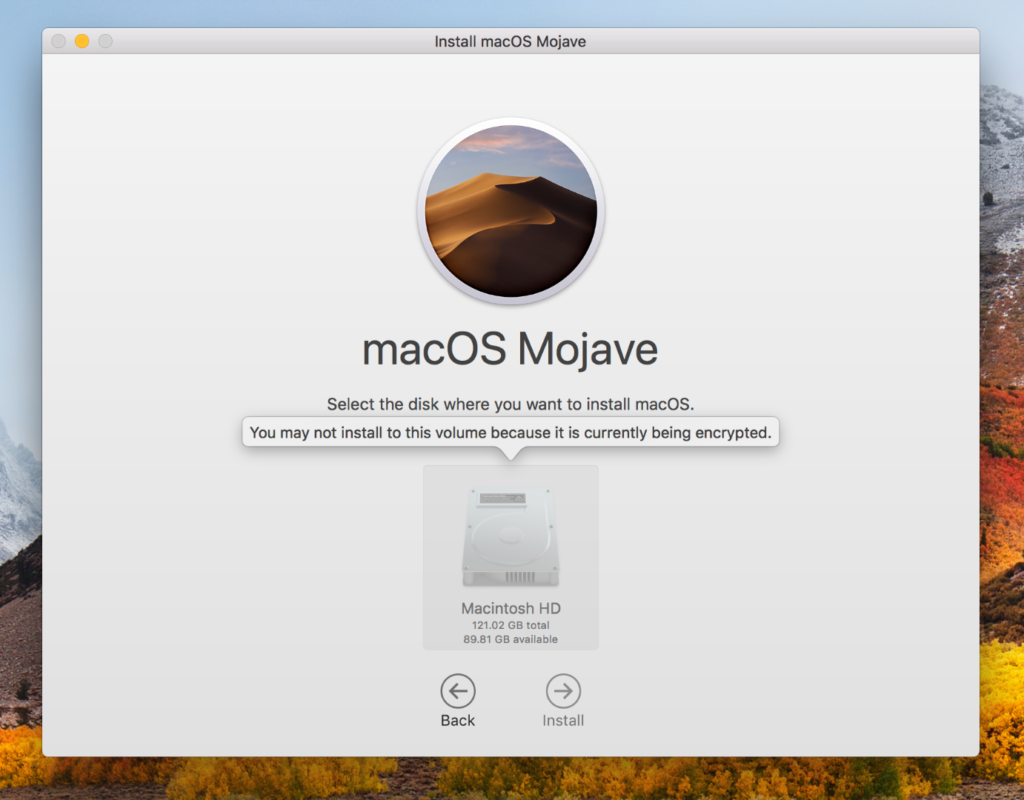When downloading macOS to your Mac, an error saying “You may not install to this volume because it is currently being encrypted” This guide will show you how to fix this issue.
The issue is usually caused by the FireVault encryption. There are two ways to get past this issue.
Method 1: Waiting For Encryption
This method might take you a while. When the error appears, it means your system is in the process of encrypting your files. You can wait for the encrypting to end. To check on your progress, go to System Preferences > Security & Privacy > FireVault and there should be a loading bar with the estimated time to completion. If your wait time is very long, don’t worry this is normal.
Note: If you have a MacBook, or any Mac operating on battery power, it will not encrypt until you connect it to a power source.
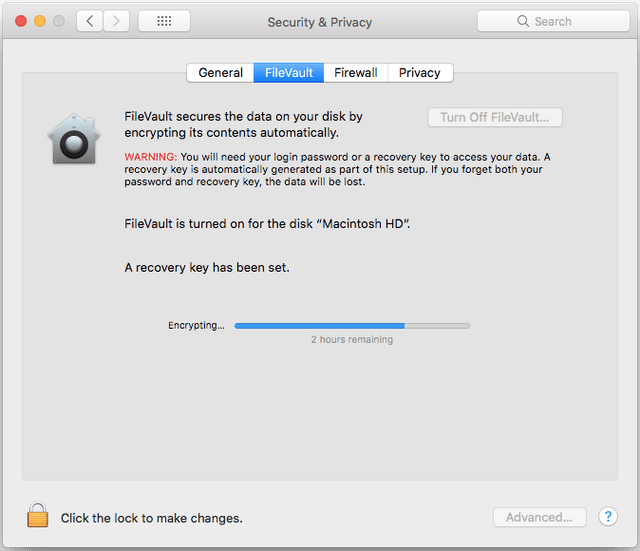
Method 2: Turn Off FireVault (Not Recommended)
Note: This method may make your machine less secure
When you open System Preferences, click on Security & Privacy then click on FireVault. At the bottom left of your window, there will be a padlock. Click on it and enter your password. Then click on the button that says “Turn Off FireVault” When you click on it, it will ask for your password or recovery key. Enter it then continue.