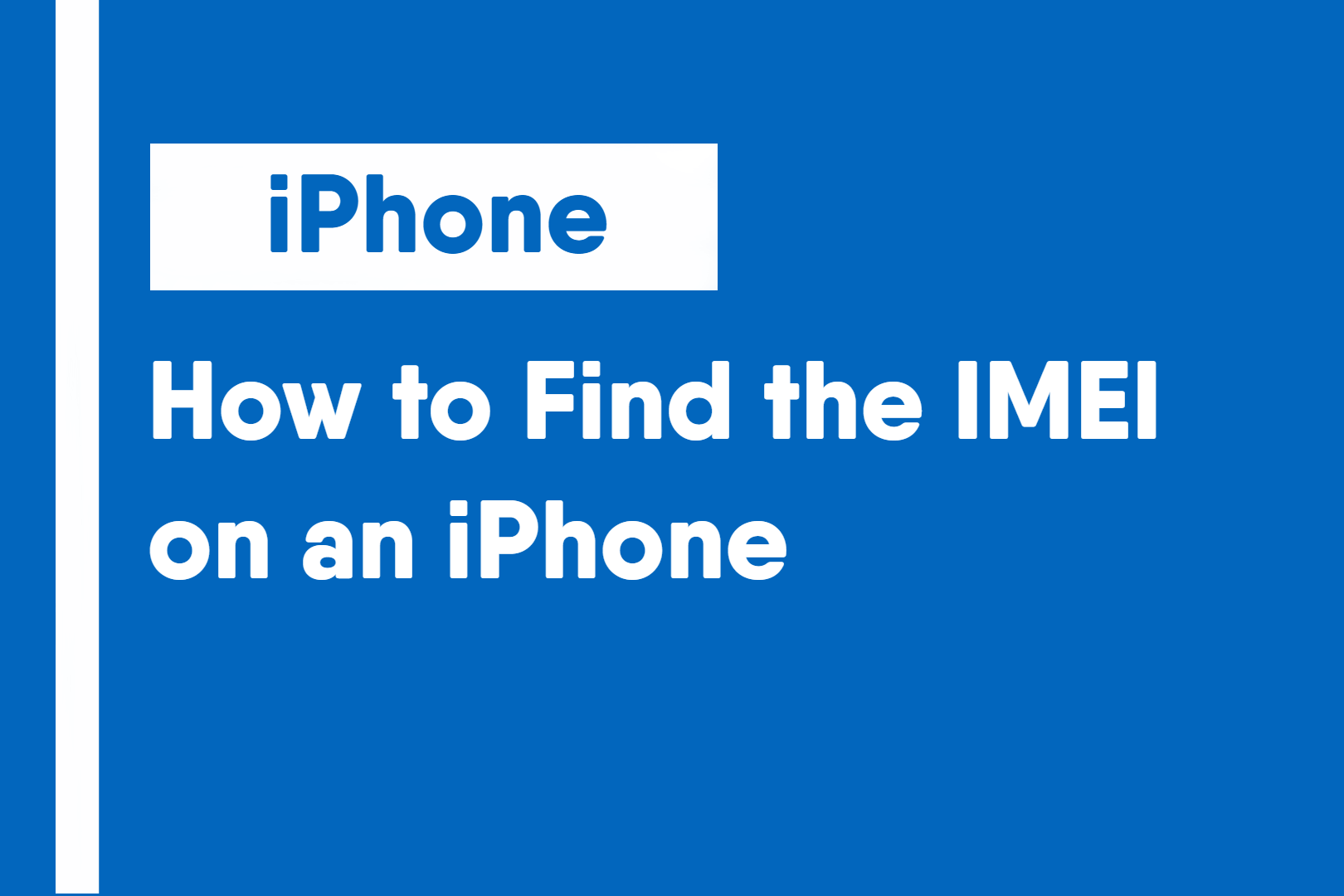The IMEI number, or the International Mobile Equipment Identity number, is a unique identifier for all cellular devices including smartphones. It is usually used by cellular network providers to verify that a phone receiving service is the one a client signed up for.
There are a few methods to locate the IMEI of an iPhone. Methods 1-3 require your device to perform. Methods 4-6 are methods that do not require your device.
Method 1: iPhone About Page
- Go to the Settings app
- Navigate to the General section and About
- The IMEI and will be listed near the bottom of the page.
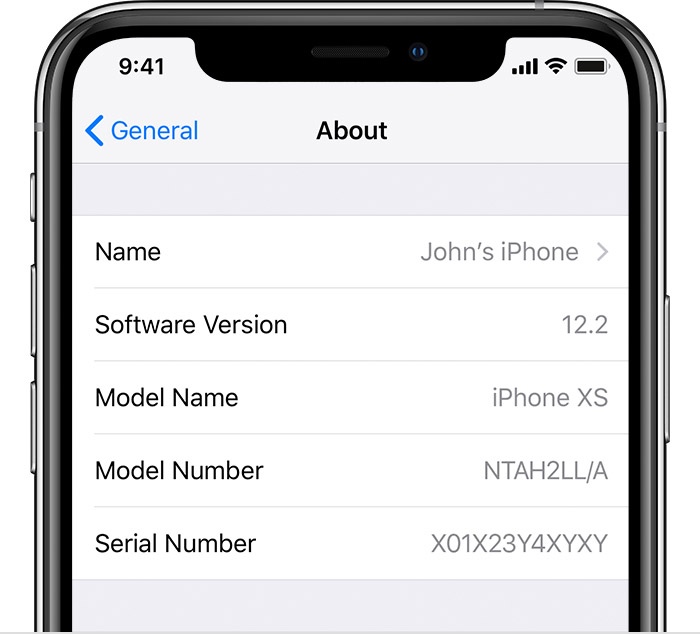
Method 2: SIM Card Tray
Note: This method only works for:
iPhone11/11 Pro/11 Pro Max
iPhone XS/XS Max
iPhone XR
iPhone X
iPhone 8/8 Plus
iPhone 7/7 Plus
iPhone 6s/6s Plus (Excluding the iPhone 6/6 Plus)
iPhone 3G/3Gs
iPhone 4/4s
For other iPhones, please use a different method. (Method 3 for nonworking devices)
On some iPhone models (listed above), the IMEI number is listed on the SIM card tray.
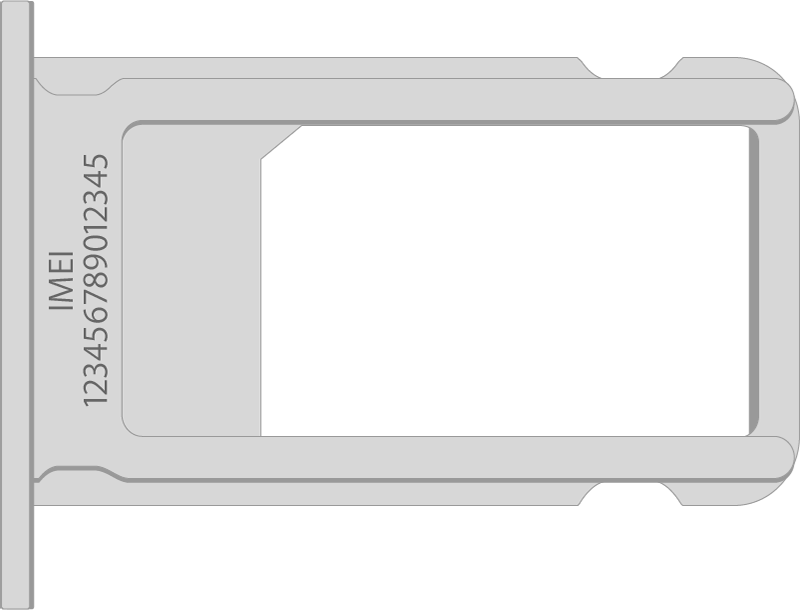
Method 3: Back of iPhone
Note: This method only works for:
iPhone 6/6 Plus (Excluding the 6s, 6/6 Plus only)
iPhone 5/5c/5s
iPhone SE
For other iPhones please use a different method. (Method 2 for nonworking devices)
Some iPhones (listed above) have their IMEI number listed on the back of the device under the iPhone marking and above the regulatory markings.

Method 4: Finder/iTunes
Your iPhone’s IMEI can also be found in Finder (newer macOS versions) and iTunes. (older versions of macOS or on Windows)
- Connect your iPhone to a Mac or a Windows device (with iTunes installed)
- Open Finder (on Macs with macOS 10.15 or later) or iTunes (All other Macs and all Windows computers.
- Open your device and go to the General (Finder) tab or the Summary (iTunes) tab.
- Tap/Click on your phone number located underneath the name of your device. It should reveal the IMEI number.
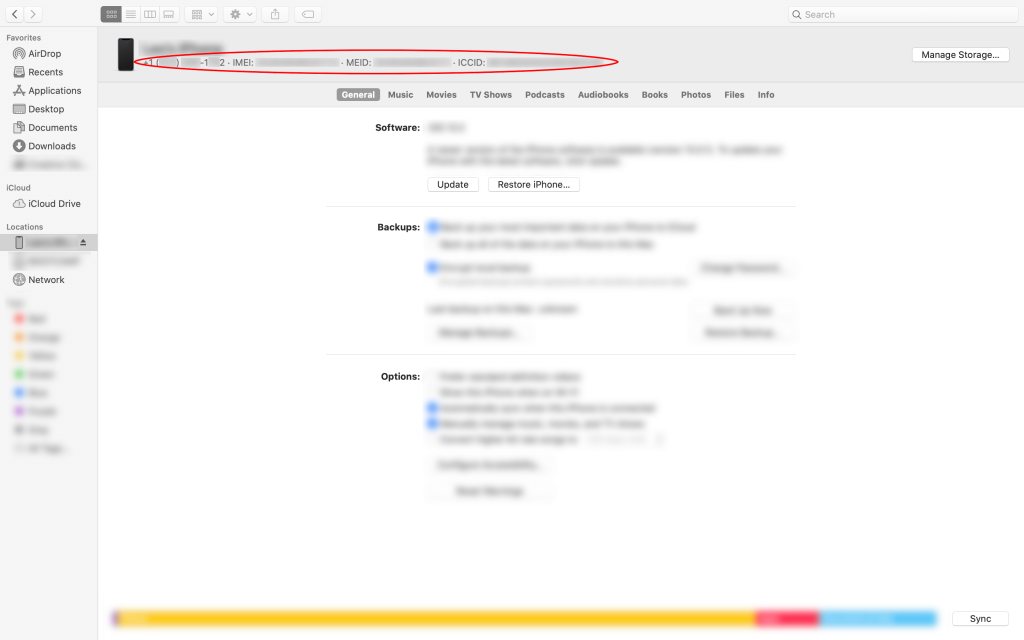
Method 5: Original Packaging
If you still have your iPhone’s original packaging and box, you would be able to find your IMEI number on a label, along with part numbers, serial numbers, etc.
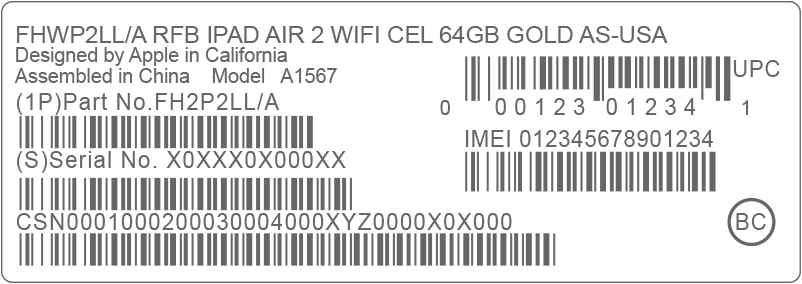
Method 6: Apple ID
If you do not have your device or it’s an original box, your iPhone’s IMEI number can be accessed through Apple’s Apple ID website.
- Visit Apple ID’s website by going to appleid.apple.com
- Once signed in, scroll to the Devices section
- Locate and select your device to view your IMEI number