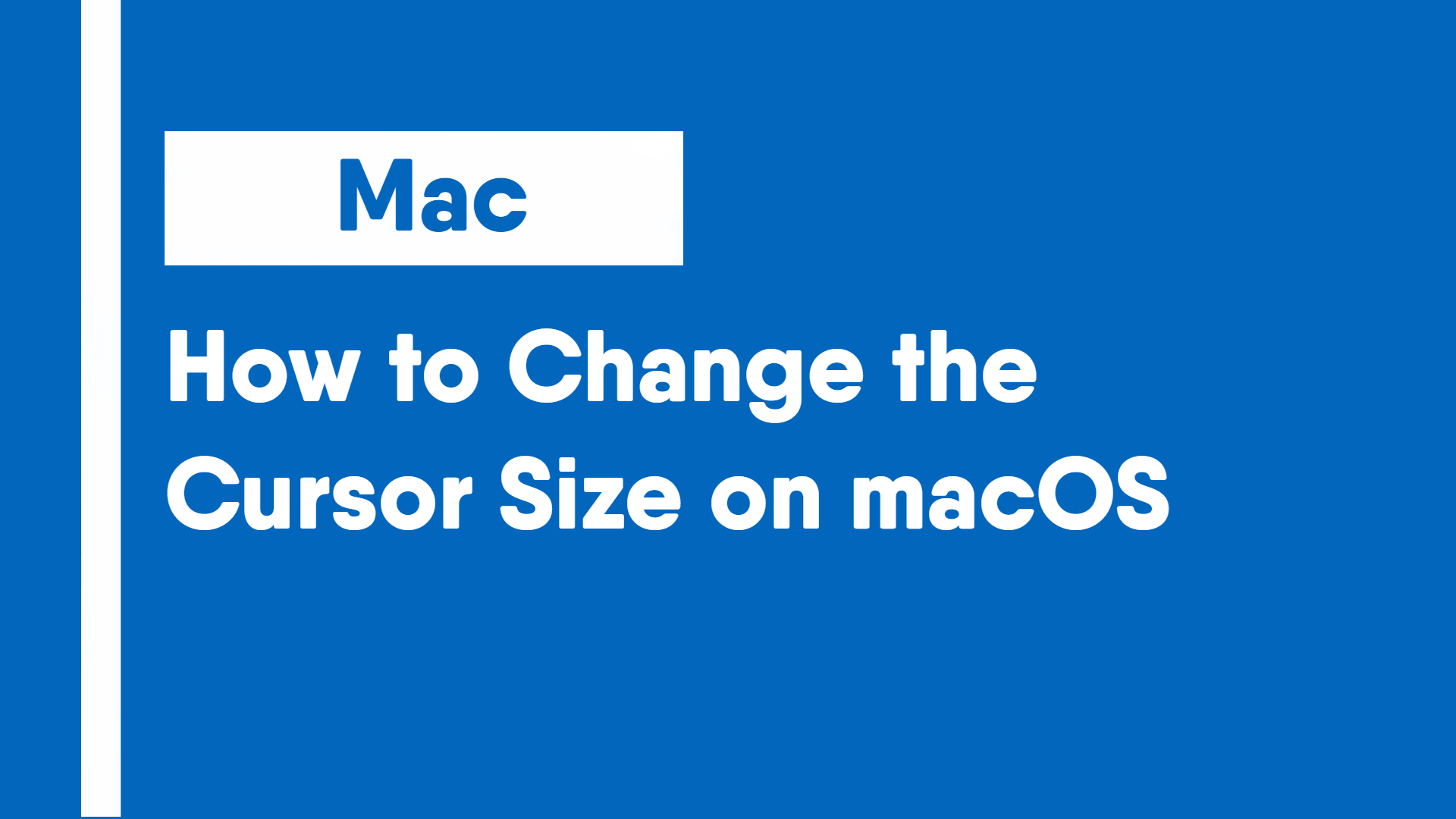Changing the cursor size allows the cursor to be viewed easier. This guide will walk through changing the cursor size on macOS.
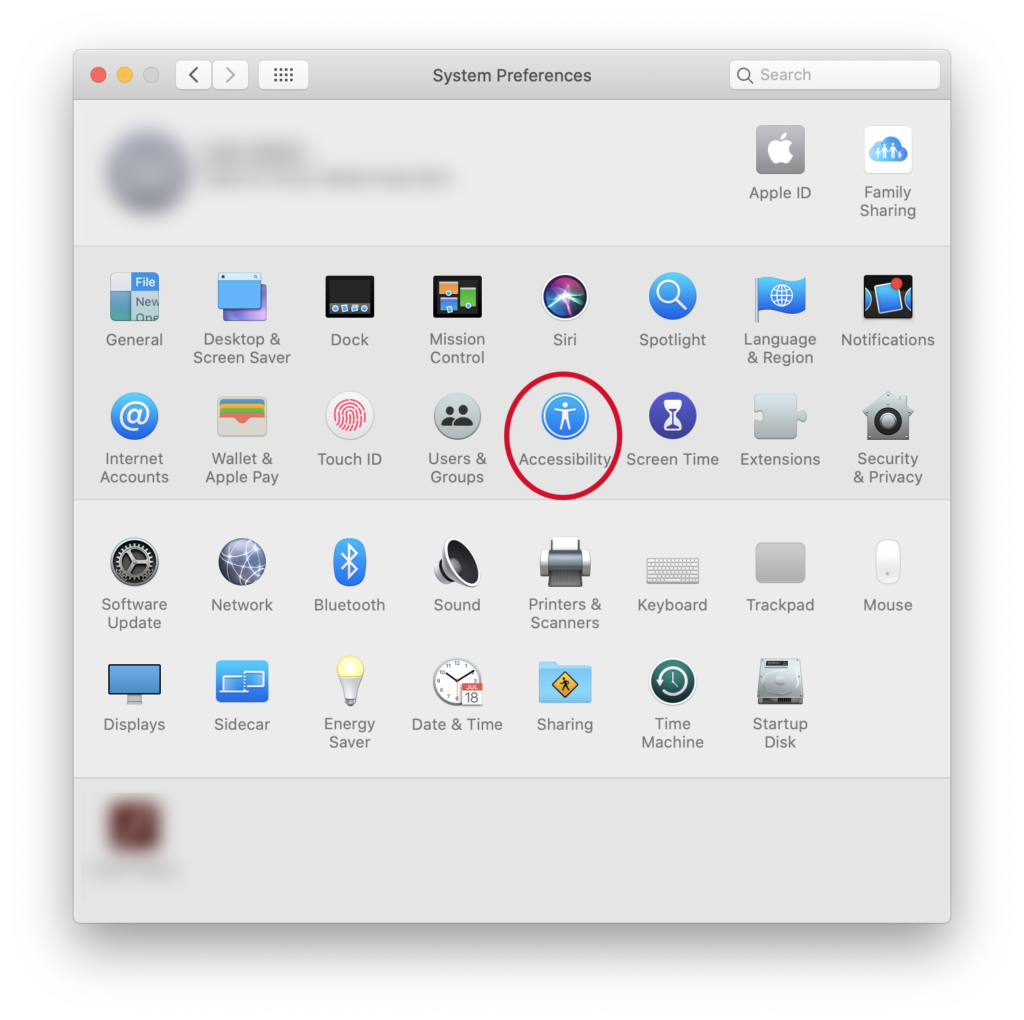
Step 1: Open System Preferences, and open the Accessibility settings.
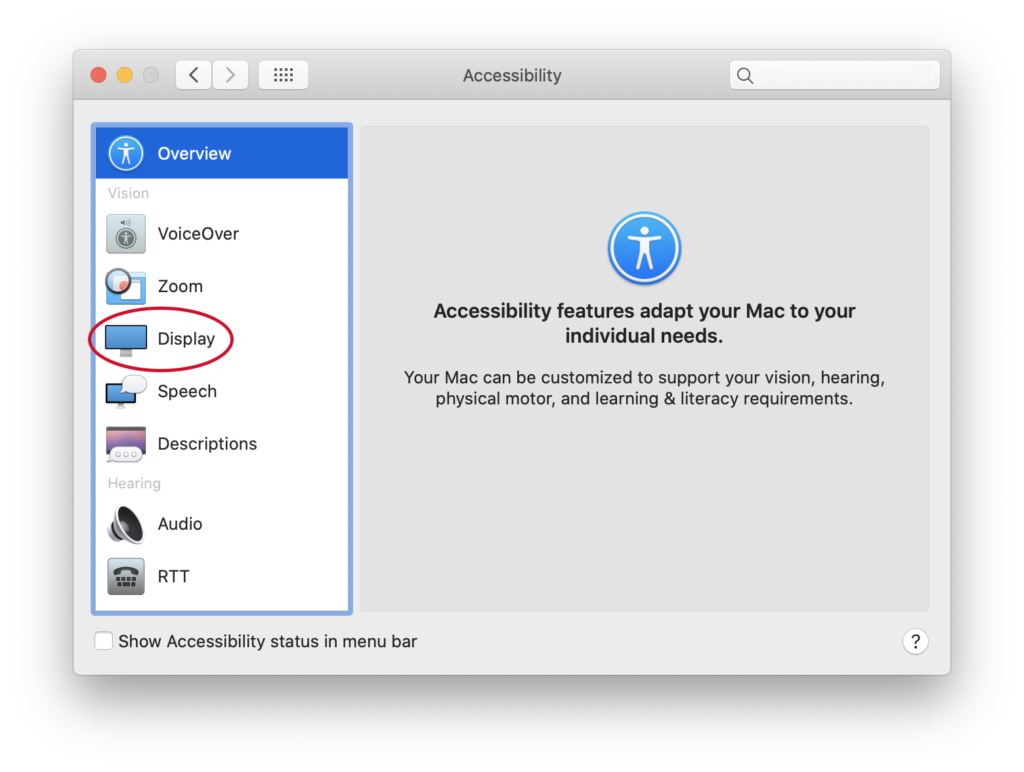
Step 2: On the side menu, select the Display accessibility settings.
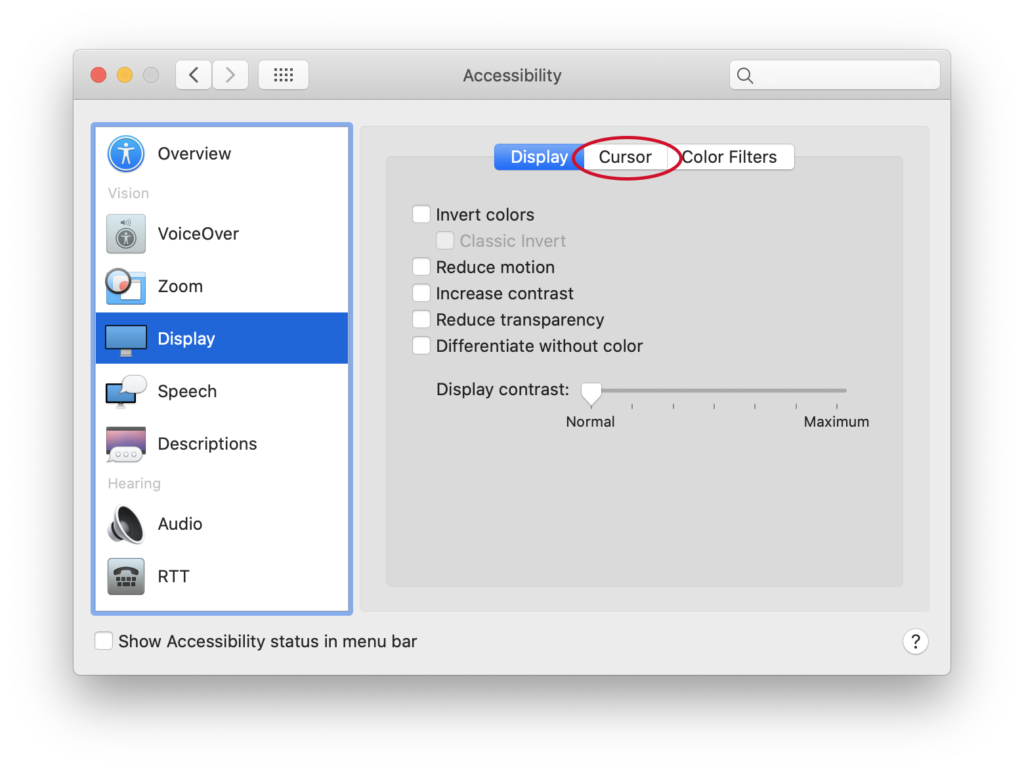
Step 3: Go the the Cursor settings.
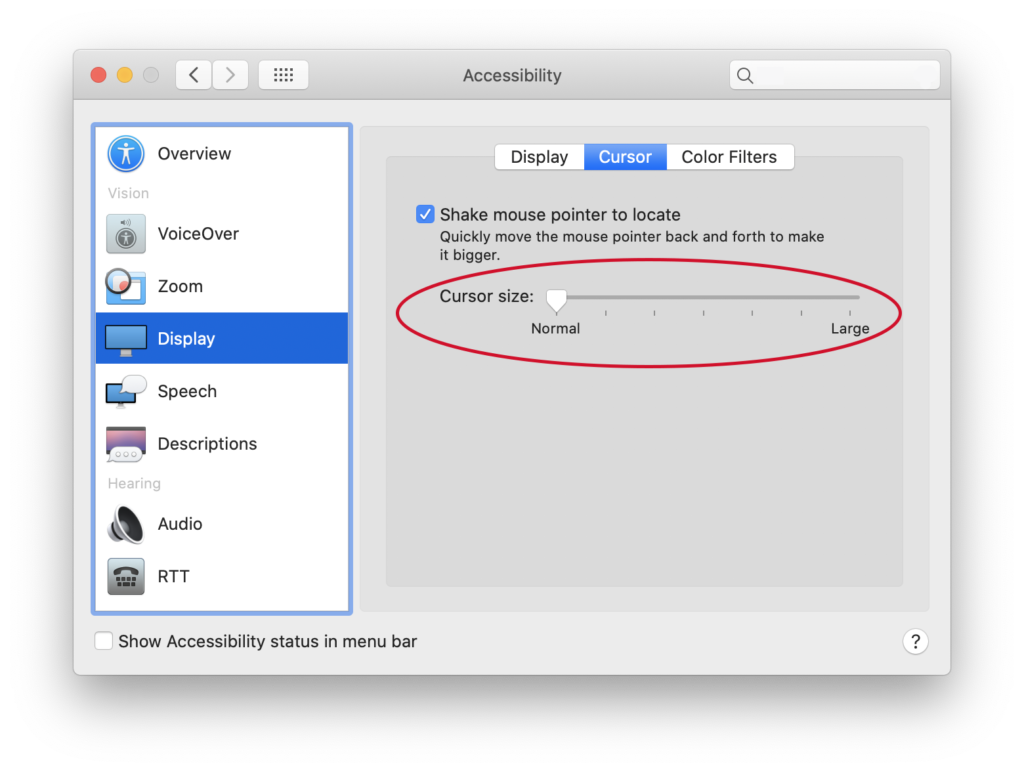
Step 4: Use the Cursor Size slider to change the size of the cursor.