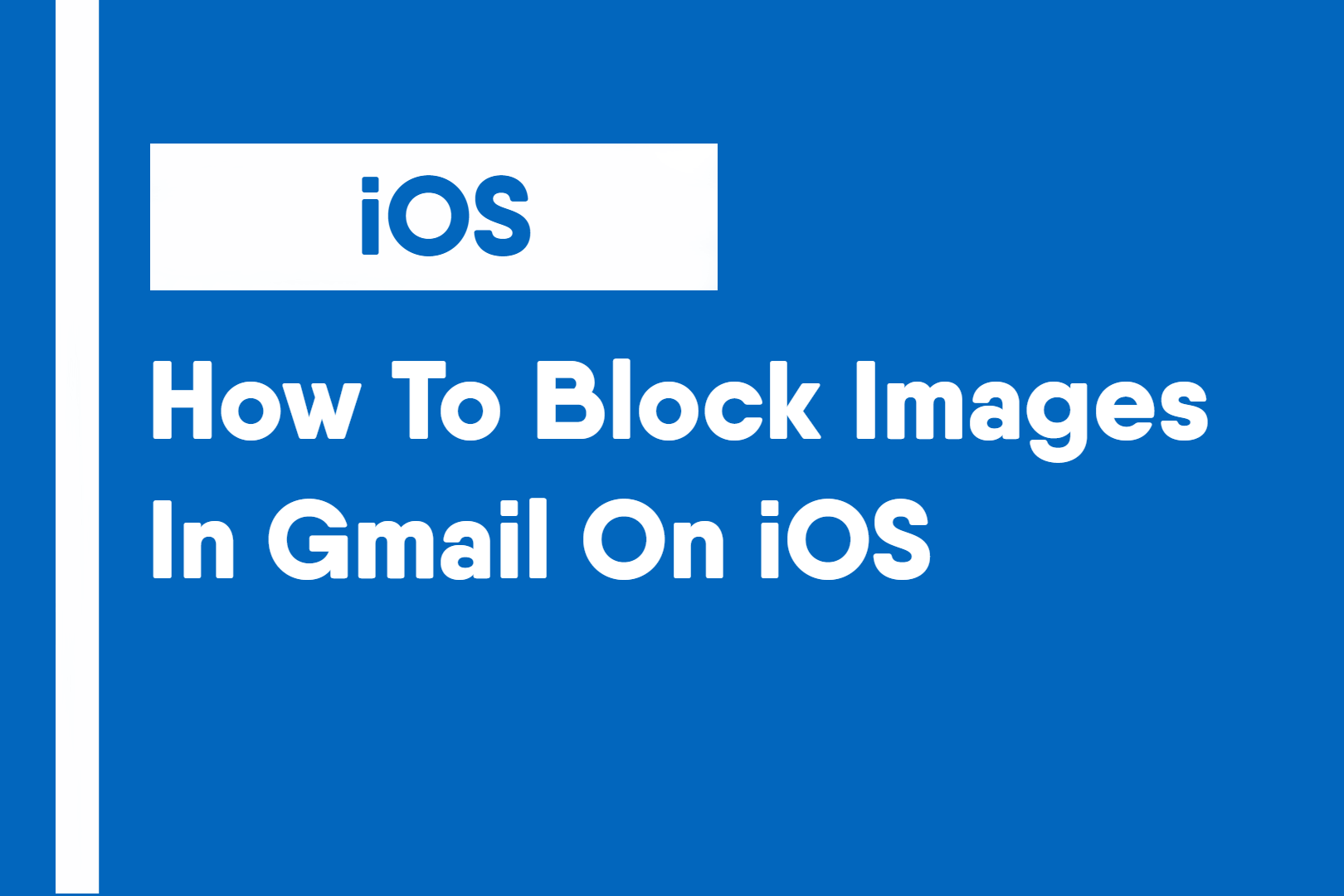Spammers can sometimes use images to get you to visit their website. This problem can be solved by blocking external images from loading and therefore prevent becoming a victim to a scam.
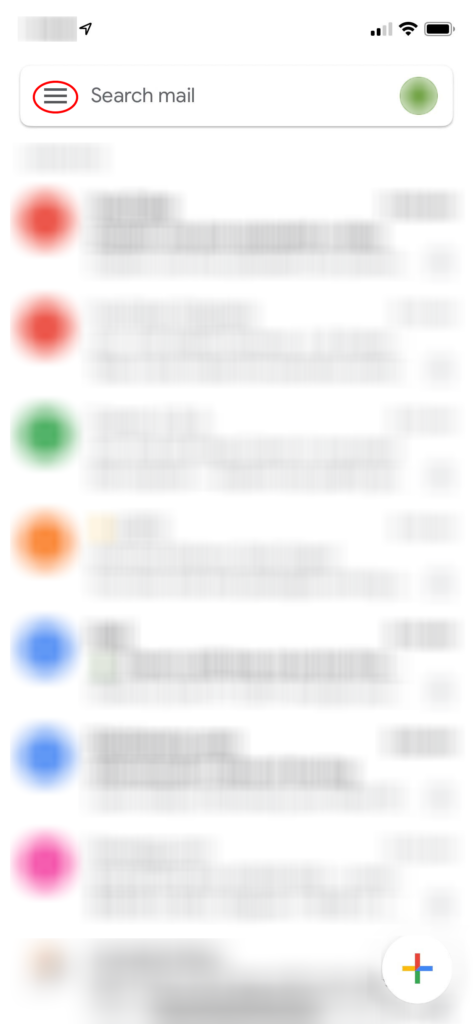
1: Open the Gmail app and open the side menu
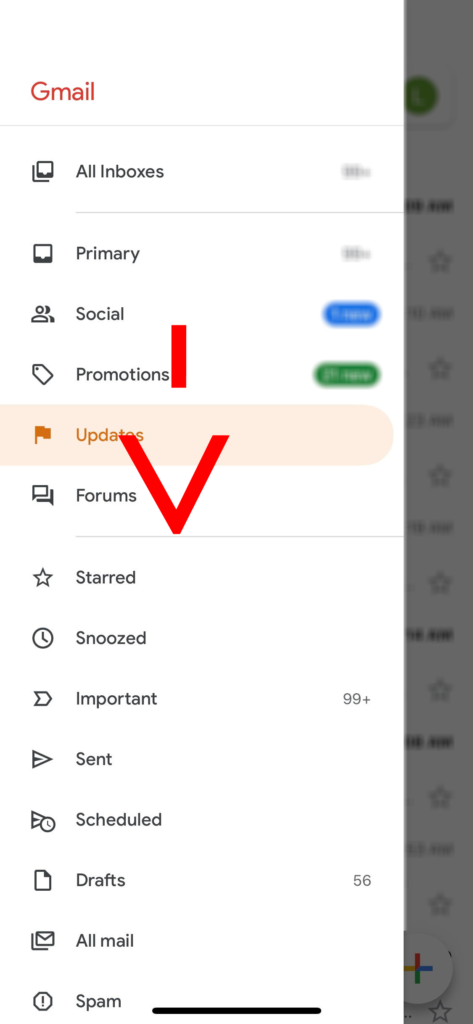
2: Scroll down the side menu
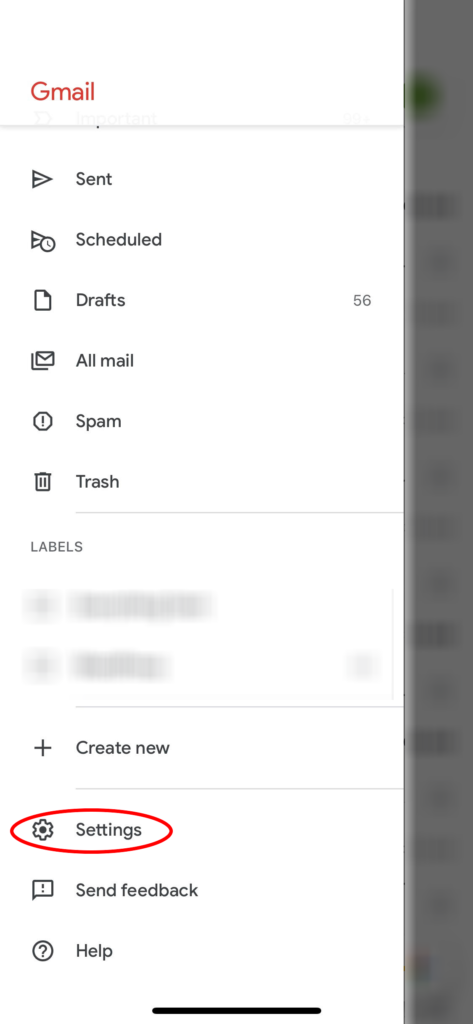
3: Click on Settings to open the settings menu
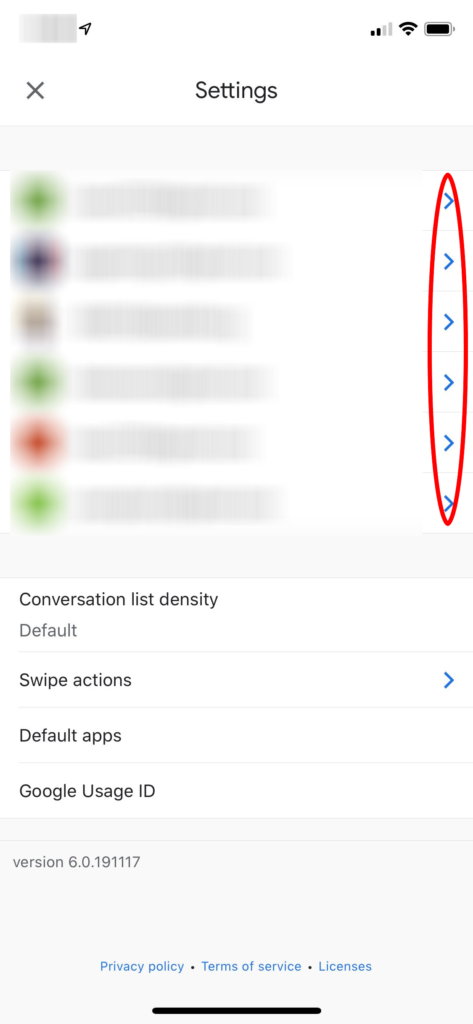
4: Click on the account you want to apply this to
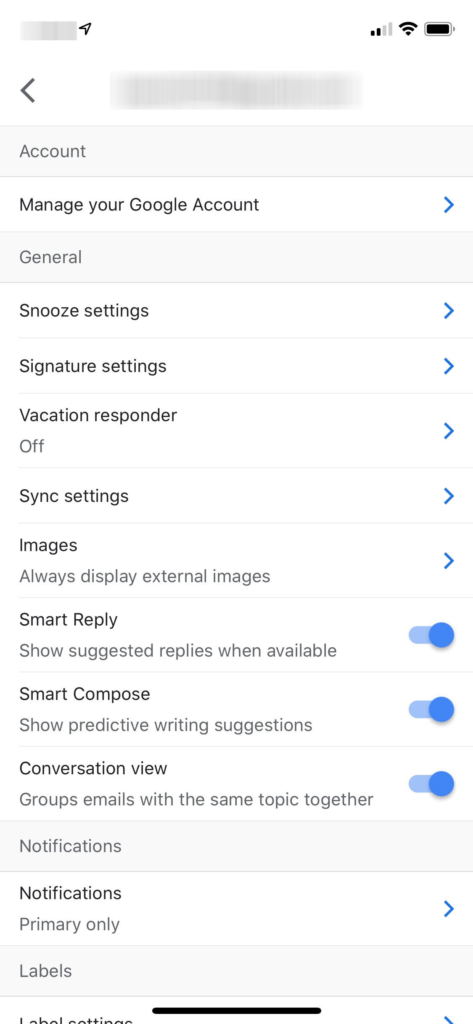
5: Click on Images
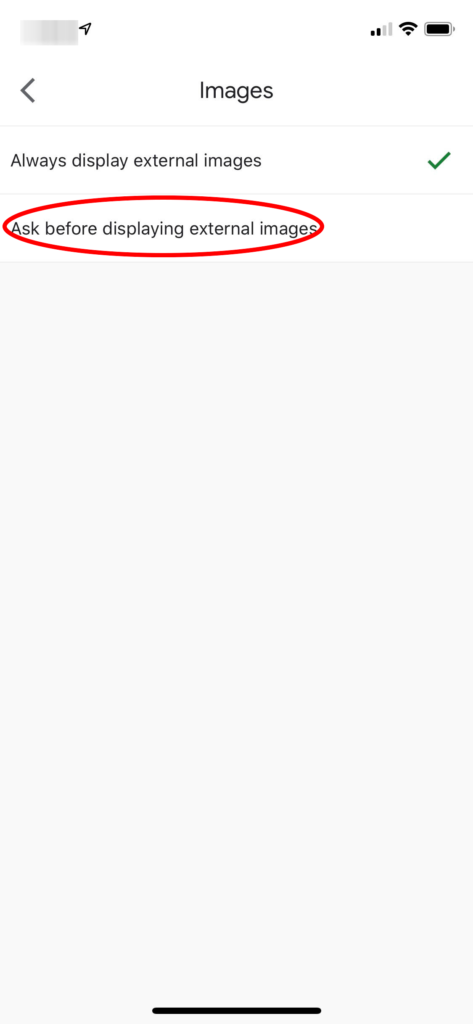
6: Click “Ask before displaying external images”