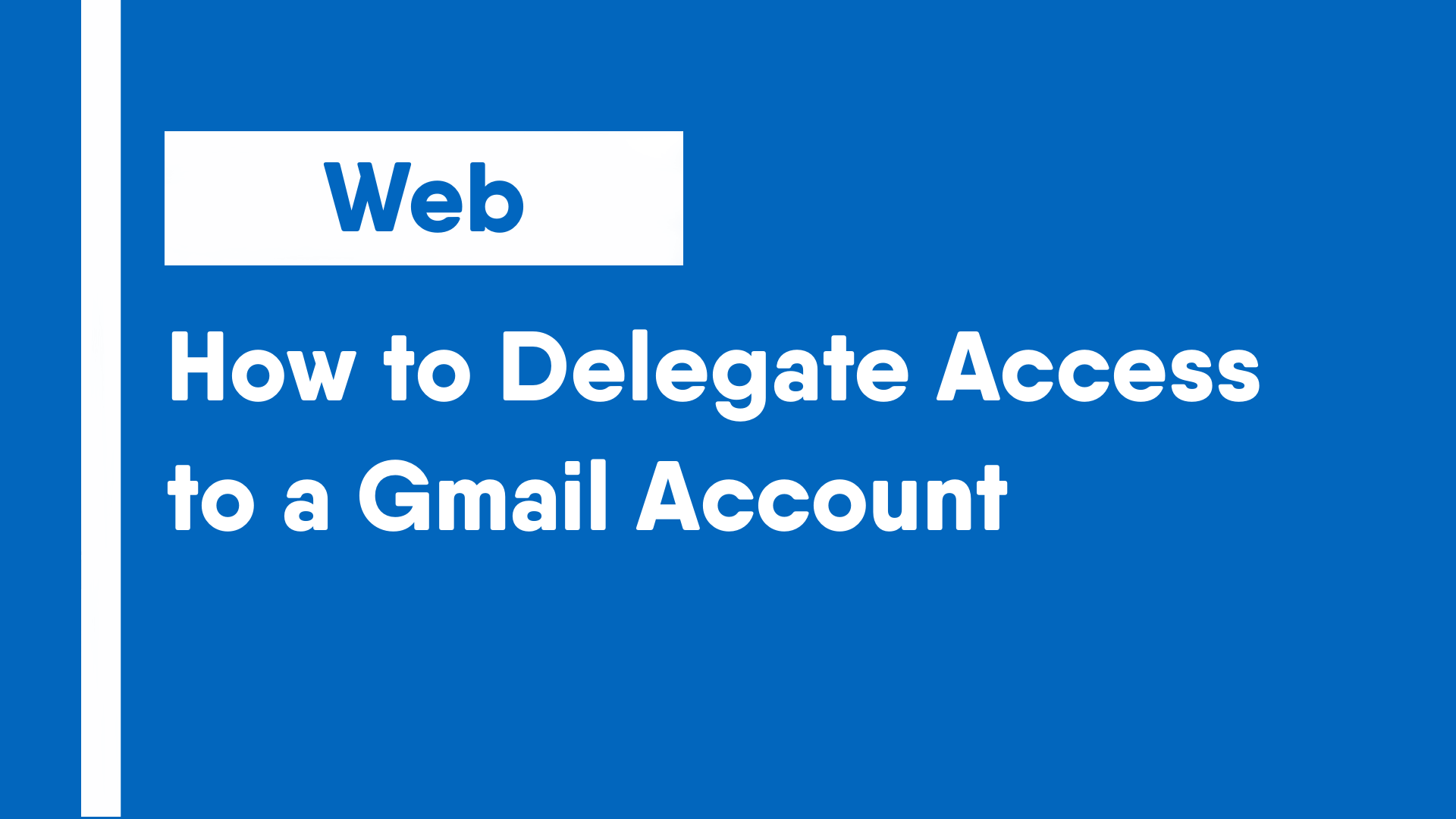Sometimes, it becomes helpful or even necessary to share access to your Gmail account to another person. Sharing login information can be risky. Delegating access allows the email to be viewed and sent for up to 25 people. This guide will show how to delegate email access to other people.
- Open Gmail and click on the gear icon in the upper right corner.
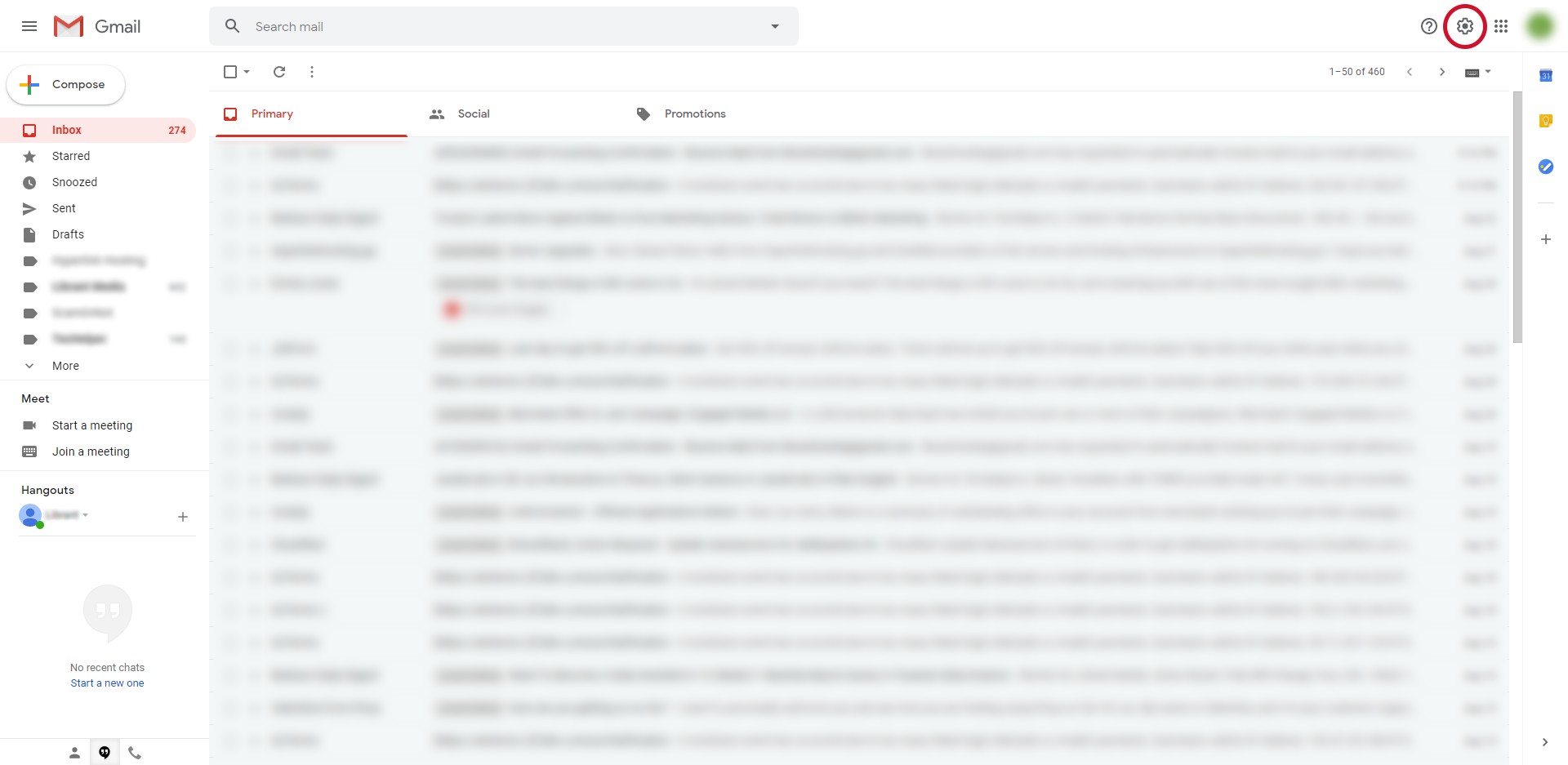
- In Quick Settings, click on the “See all settings” button.
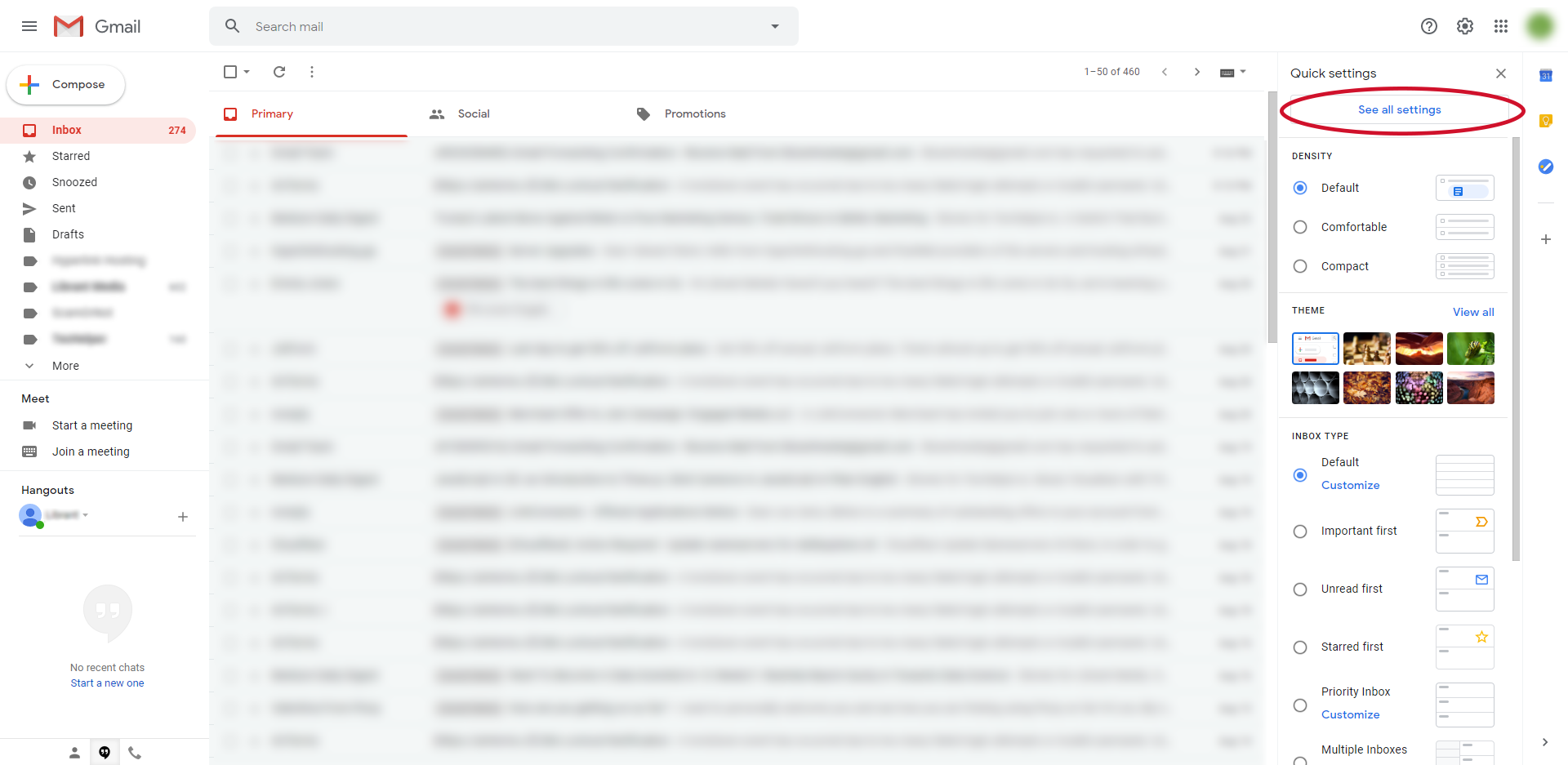
- In Settings, click on the Accounts and Import tab.
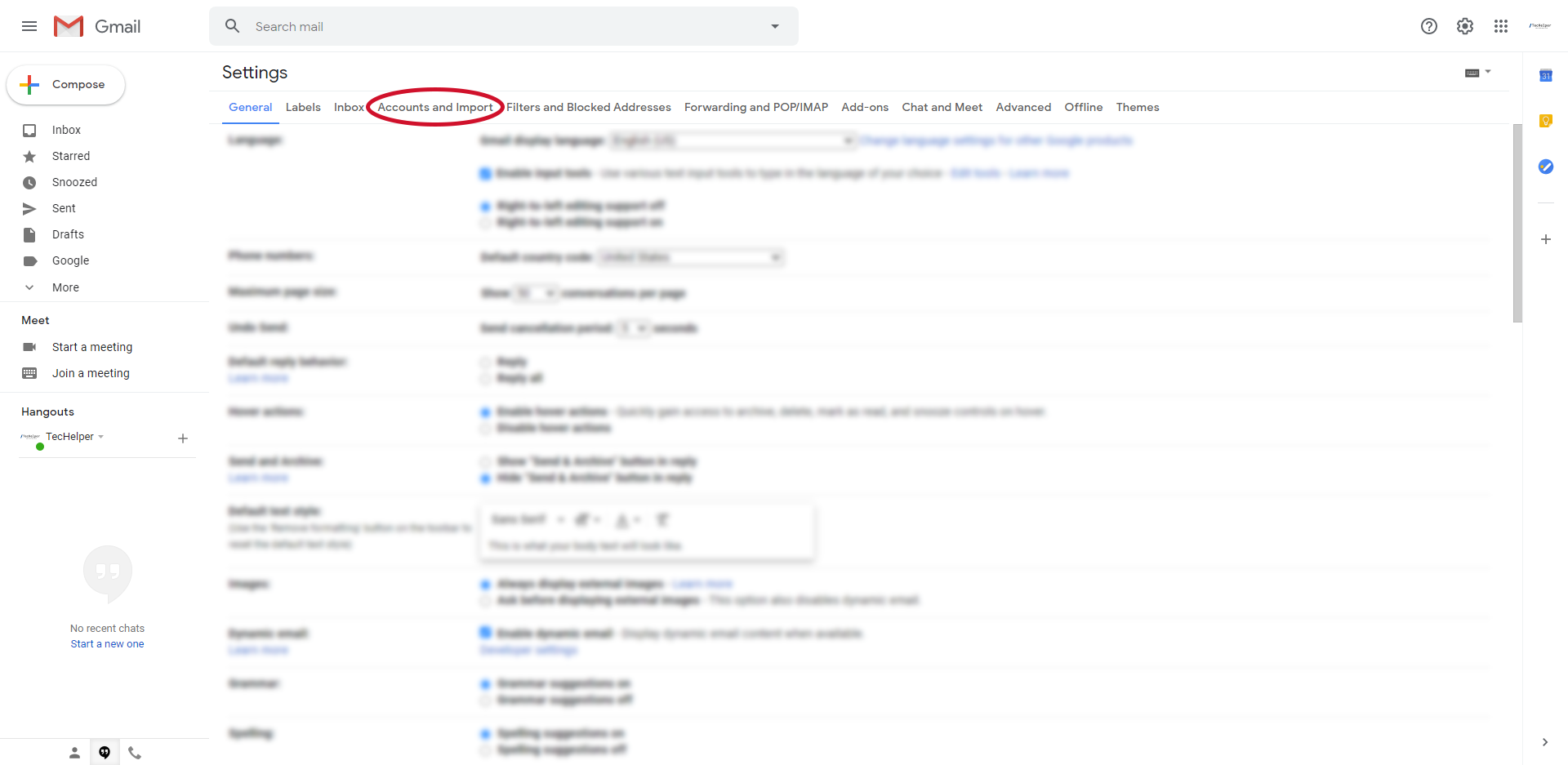
- Under the Grant access to your account section, click on the “Add another account” button.

- In a pop-up that appears, enter the email address of the account that you wish to give access to and then click “Next Step”.
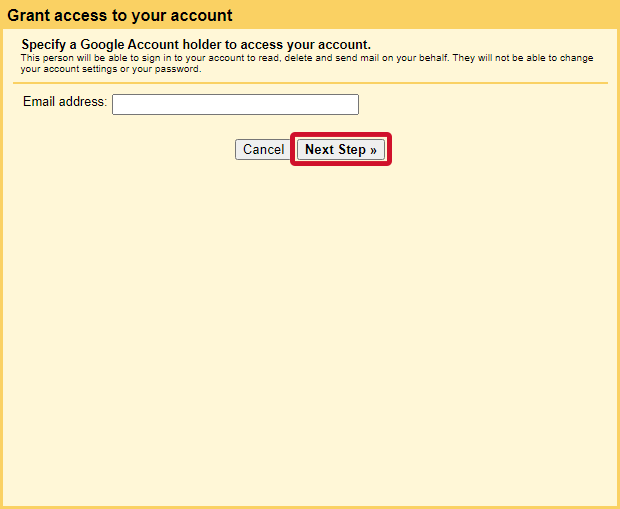
- Confirm the prompt by clicking “Send email to grant access”.
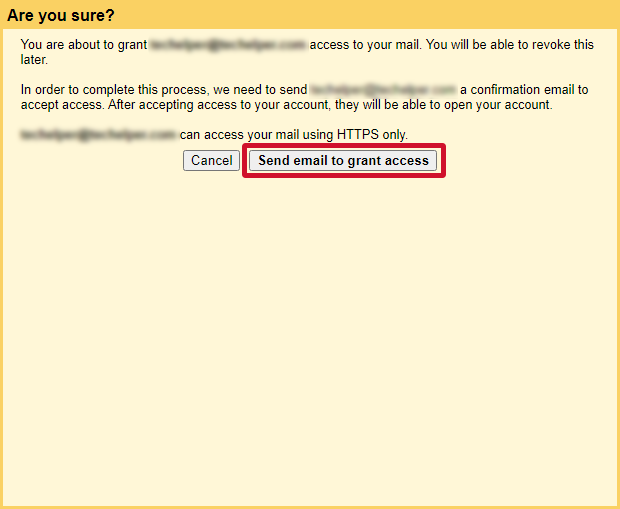
- After the last screen, a message will be sent to the email for which you wish to give access to.
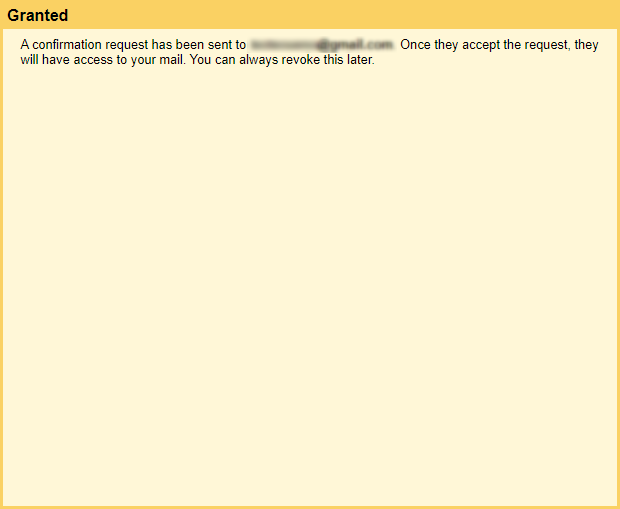
Note: The next section covers how to confirm and receive emails. Instruct the person you want to delegate access to, to follow the instructions below.
- Open the email and click on the link under “To accept this request, please click the link below”
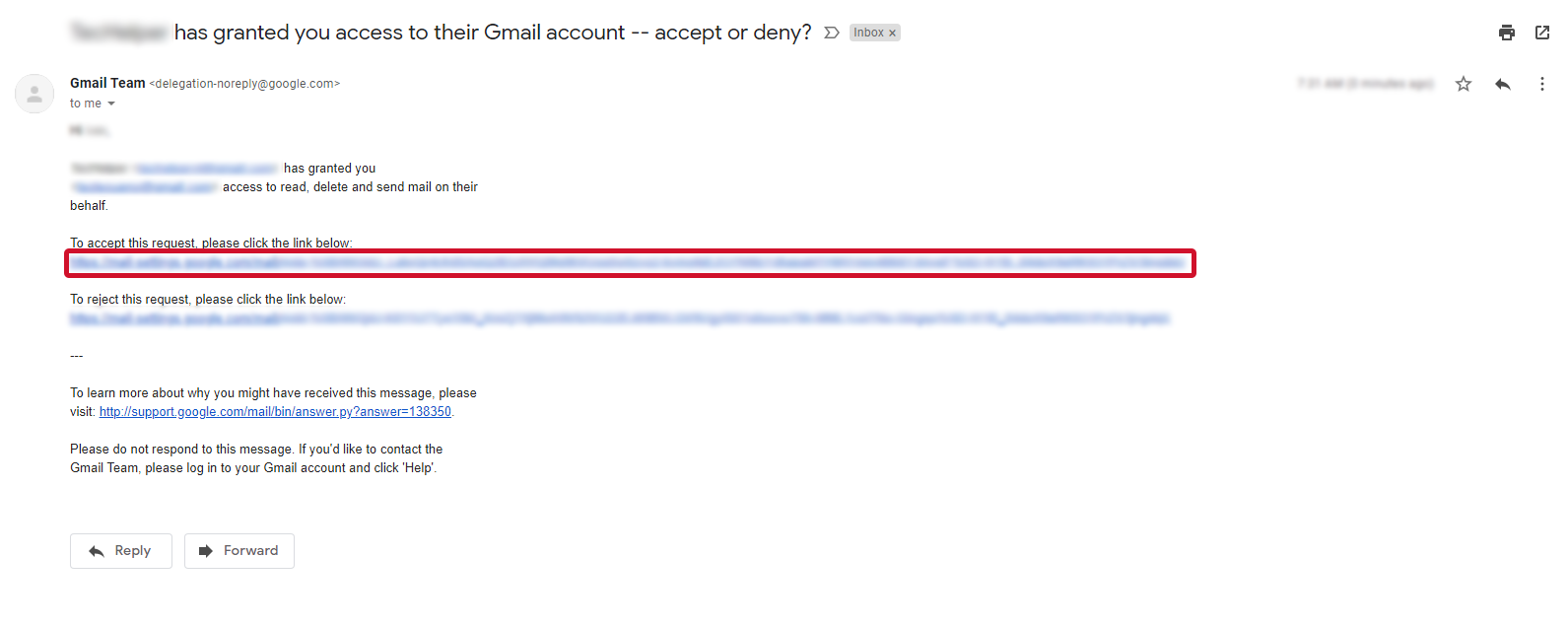
- Click on the “Confirm” button.
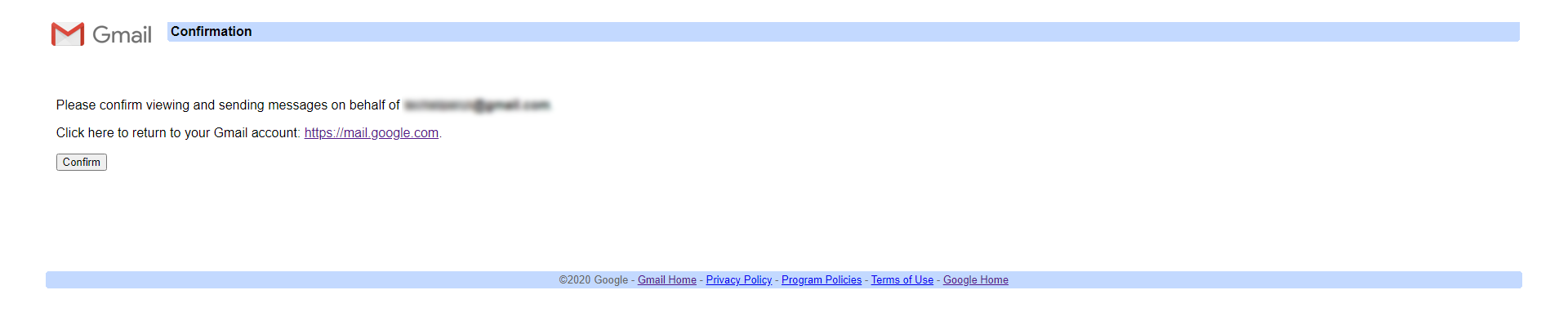
- Emails from the account should become visible.