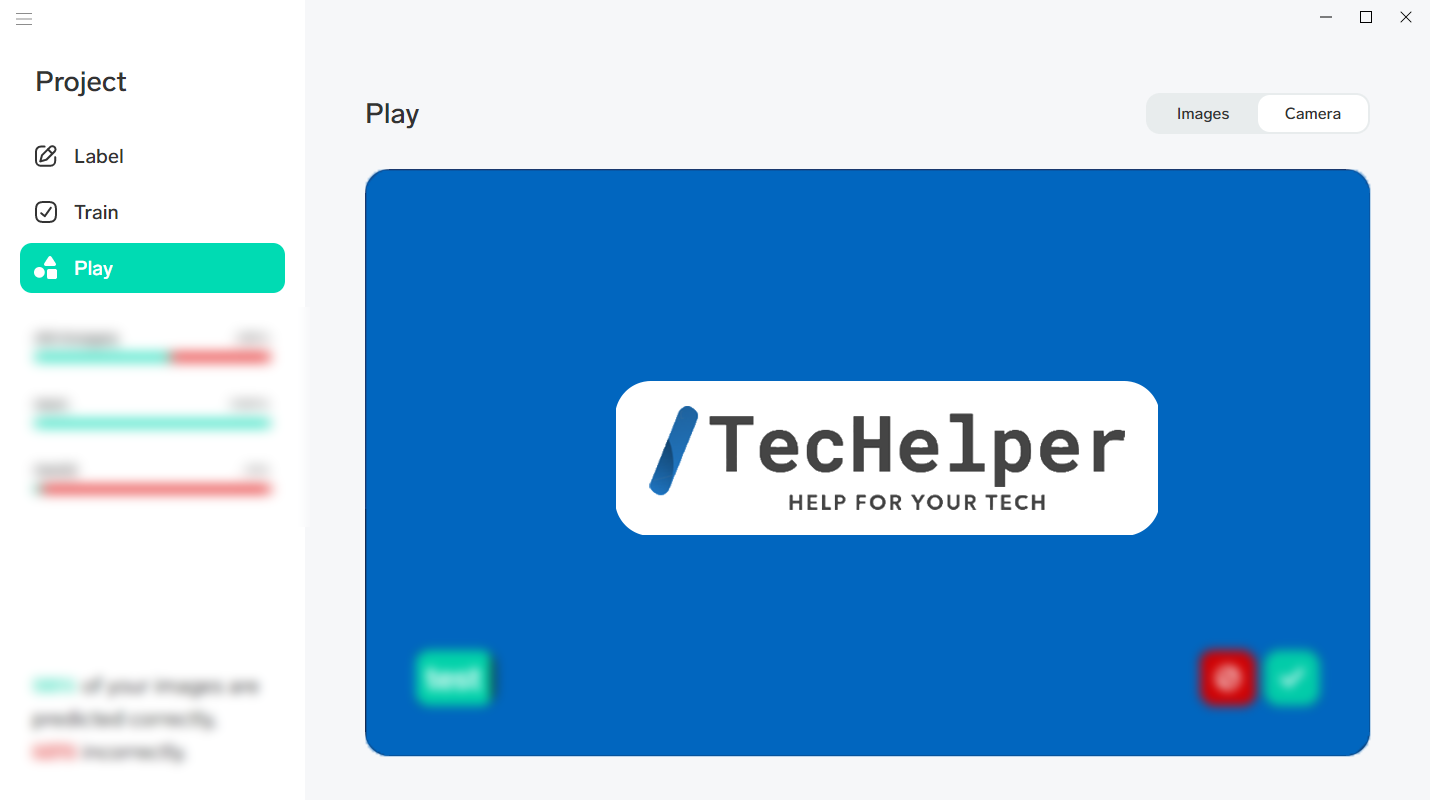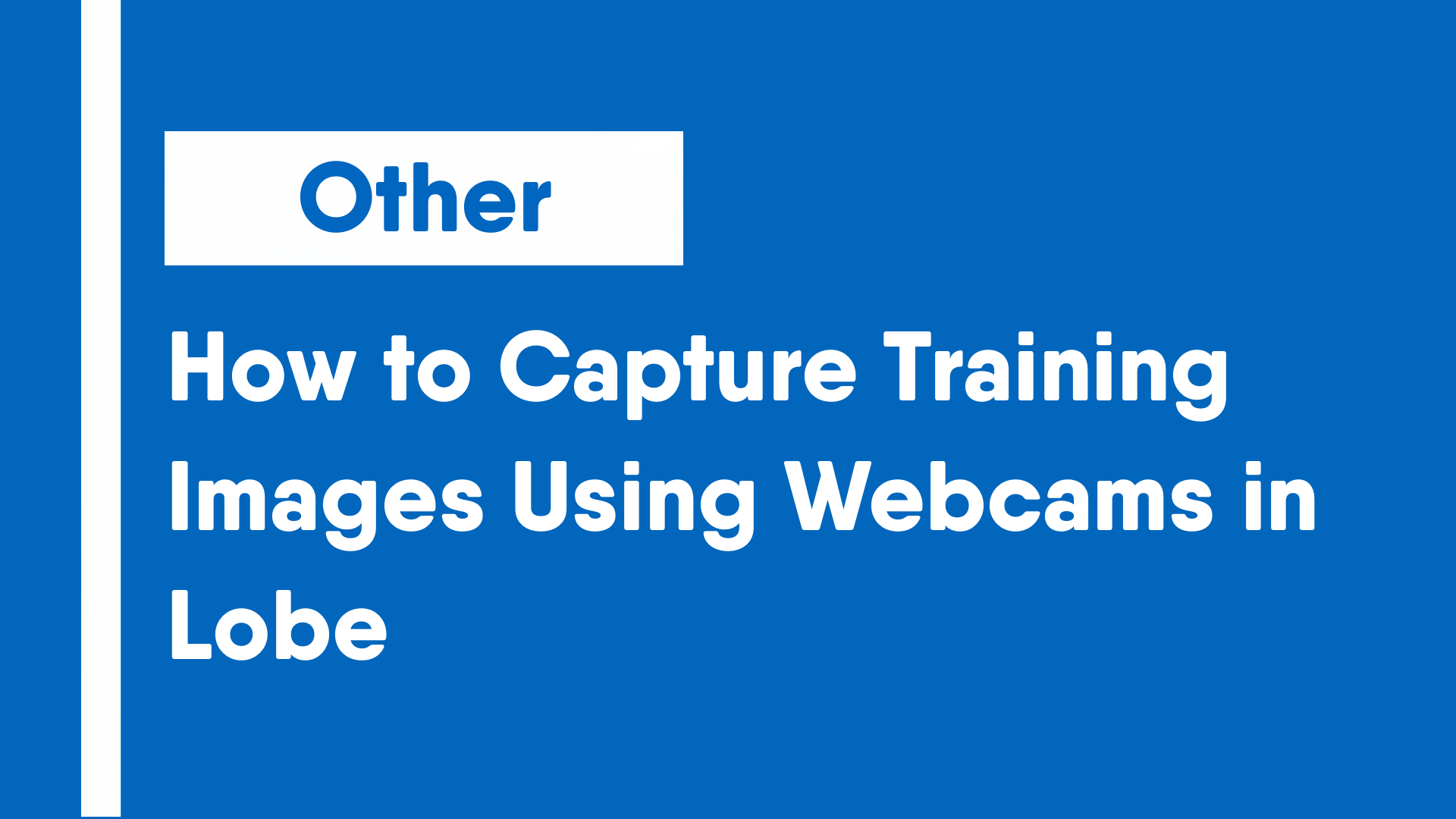A webcam is useful tool for training machine learning models as they are the easiest method of taking images on laptops and desktop computers. This guide will show how to navigate collecting training images for machine learning model training on Lobe.
Lobe is a free, private app by Microsoft to train machine learning models without the need to learn a programming language.
There are two methods of capturing and using training images. Accessing the webcam can happen via clicking the Import button or through the “Play” mode. This article will go through both methods. Going through “Play” mode has the added benefit of being easier, since you only need to either confirm or correct the suggestion that the existing model outputs.
Import Images For Training Via the Import Button
- Click on the “Import” button on the upper right corner.
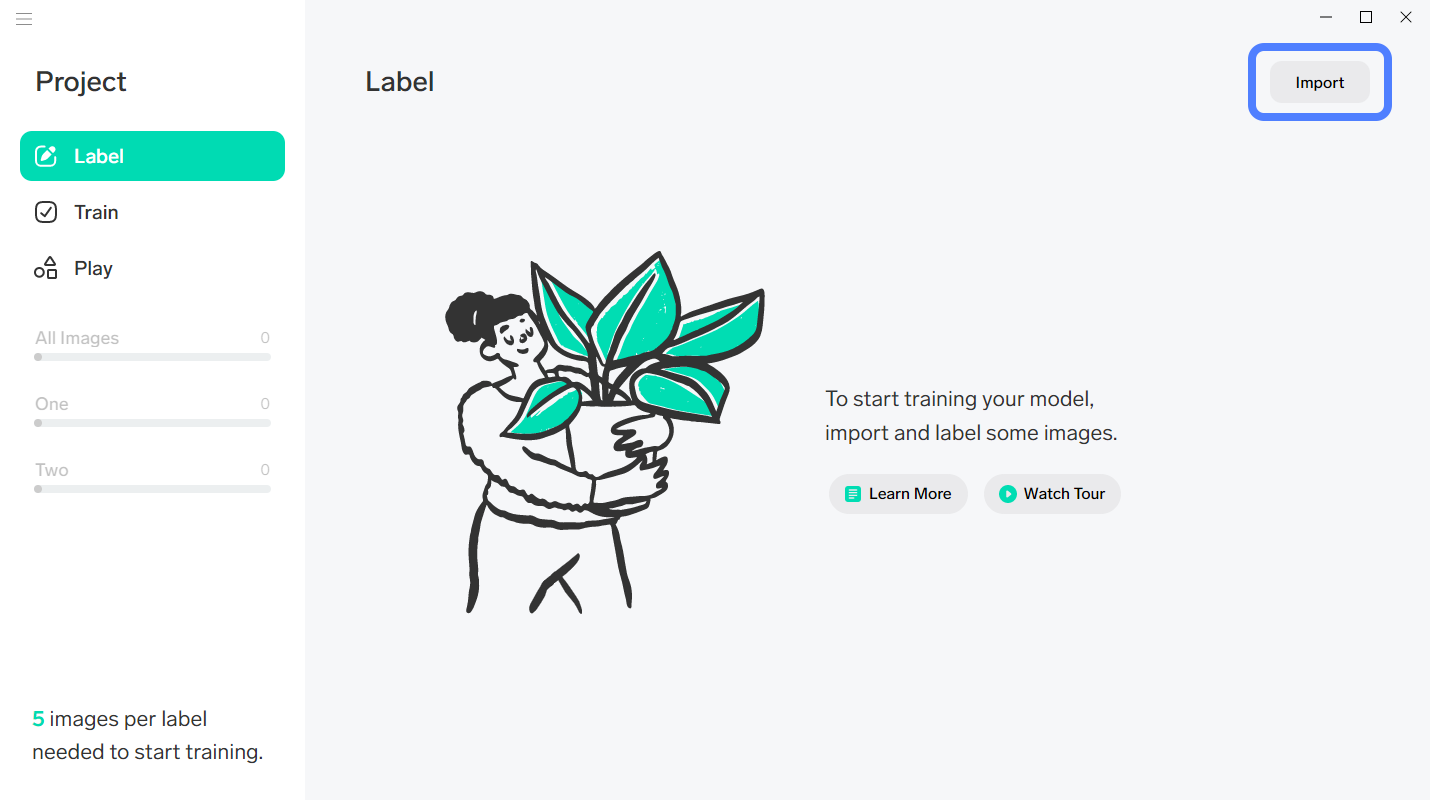
- Under the Import button, click on the “Camera” option.
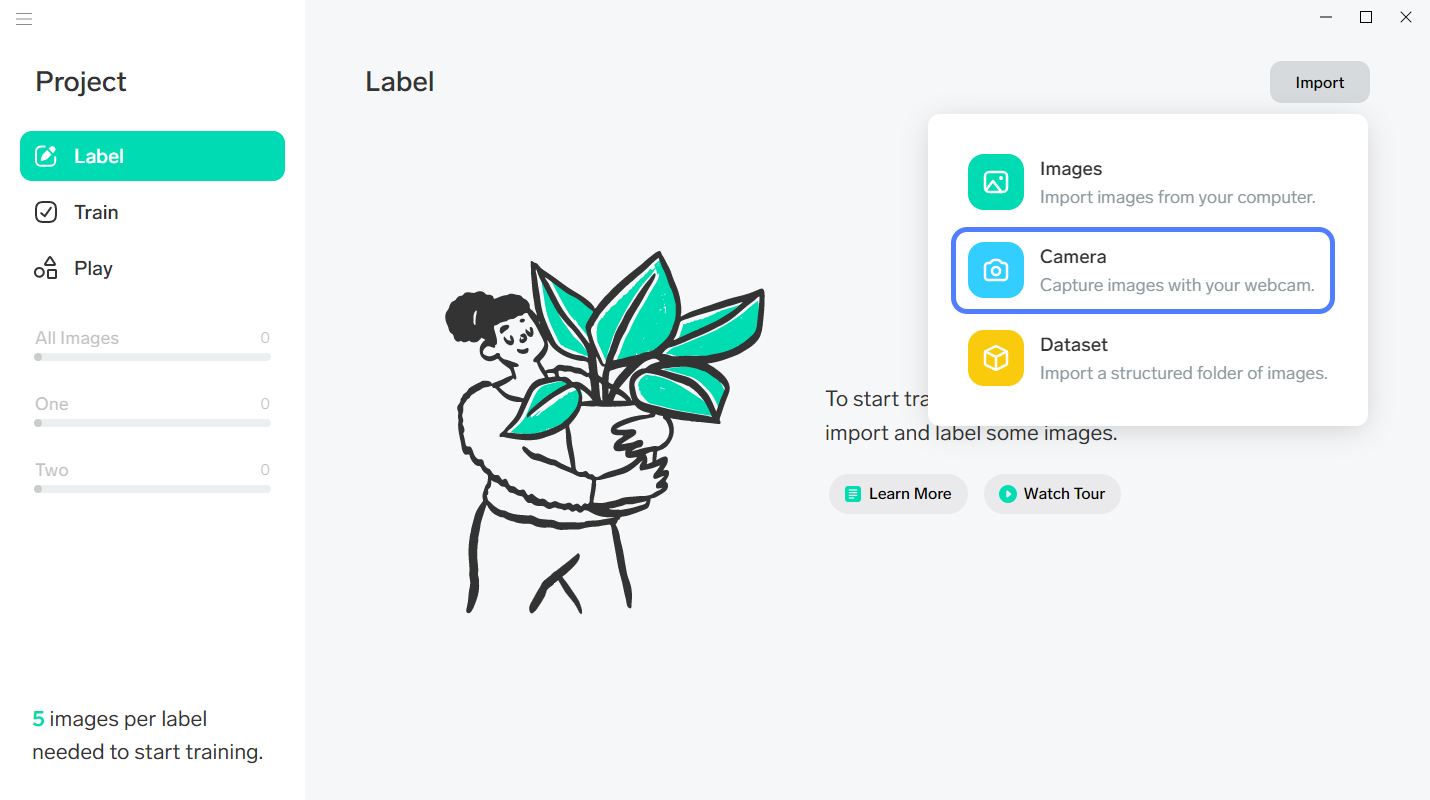
- Capture the image using the center button and label the image with the text box in the lower left. Click the “Done” button when finished.
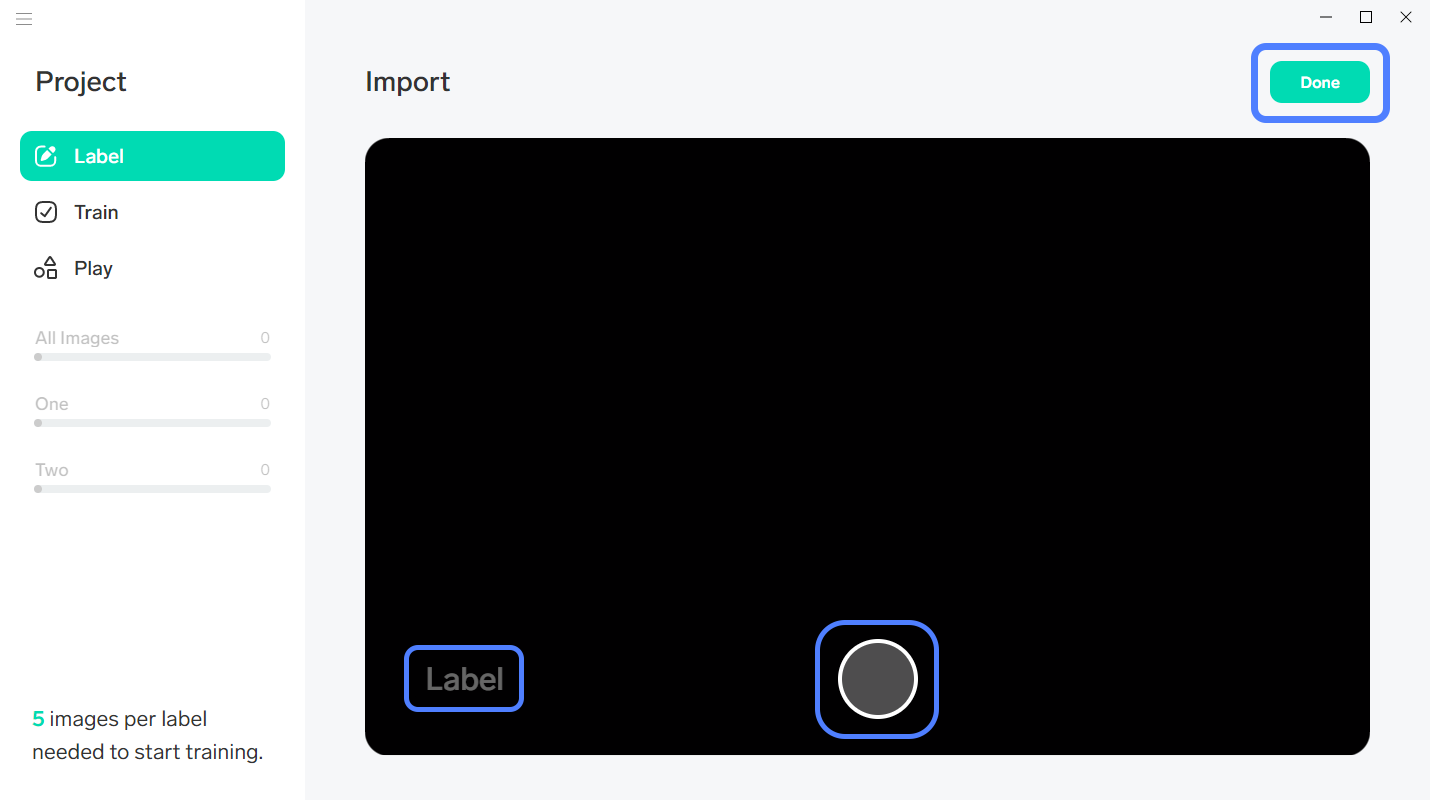
Import Images For Training Via the “Play” Mode
This method will only work once the requirements for accessing “Play” mode are completed, including creating at least 2 tags with at least 5 images for each.
- On the side menu, click on the “Play” button.
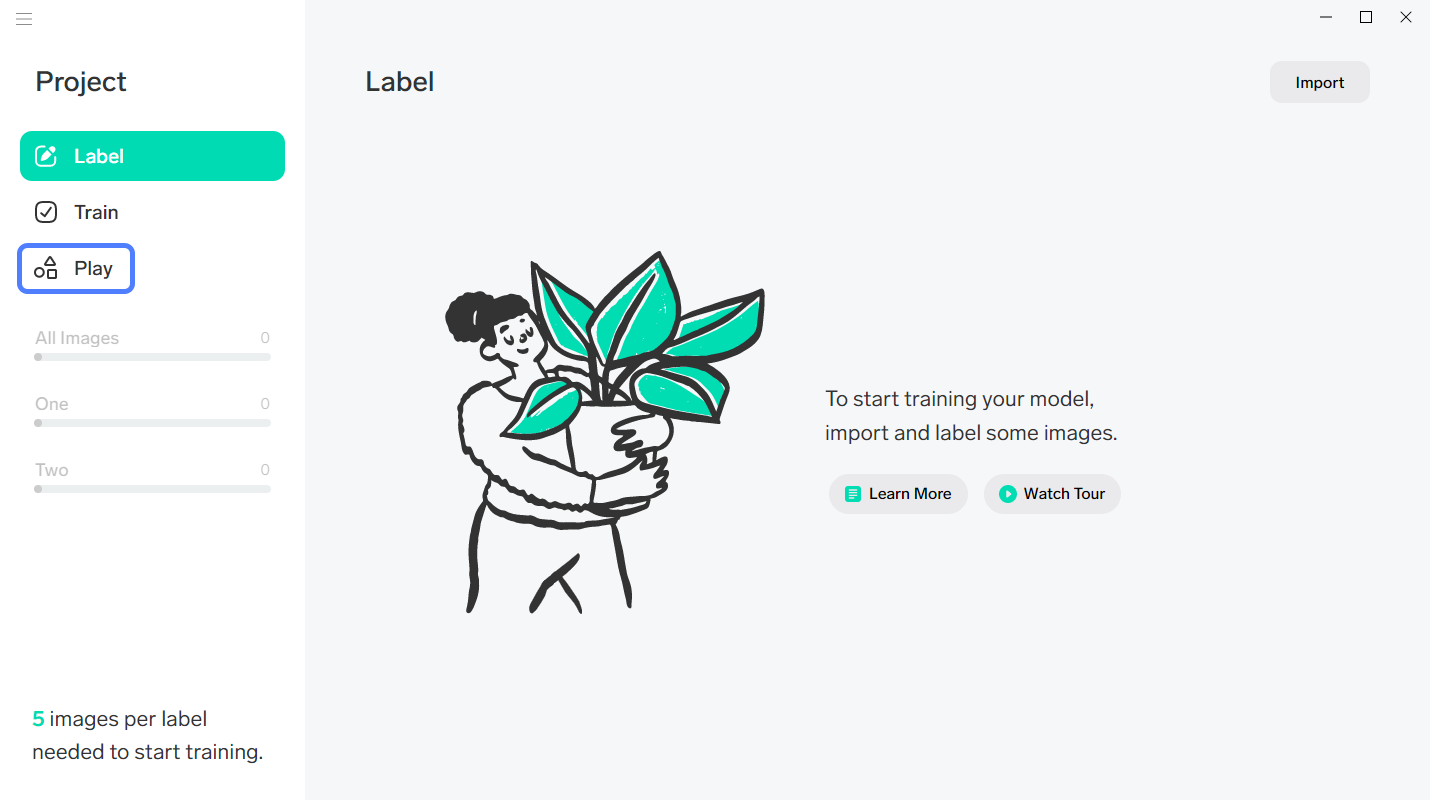
- Click on the checkmark or deny button.