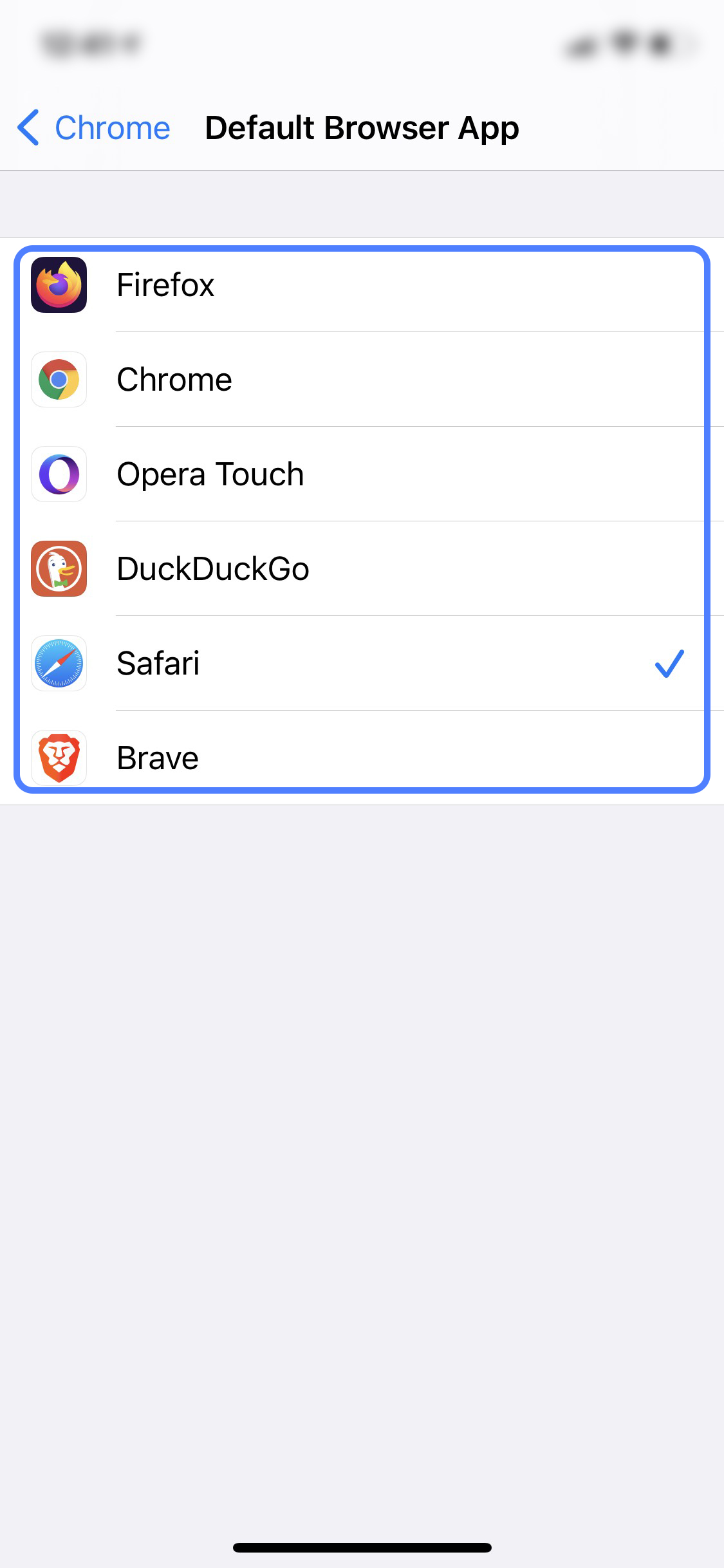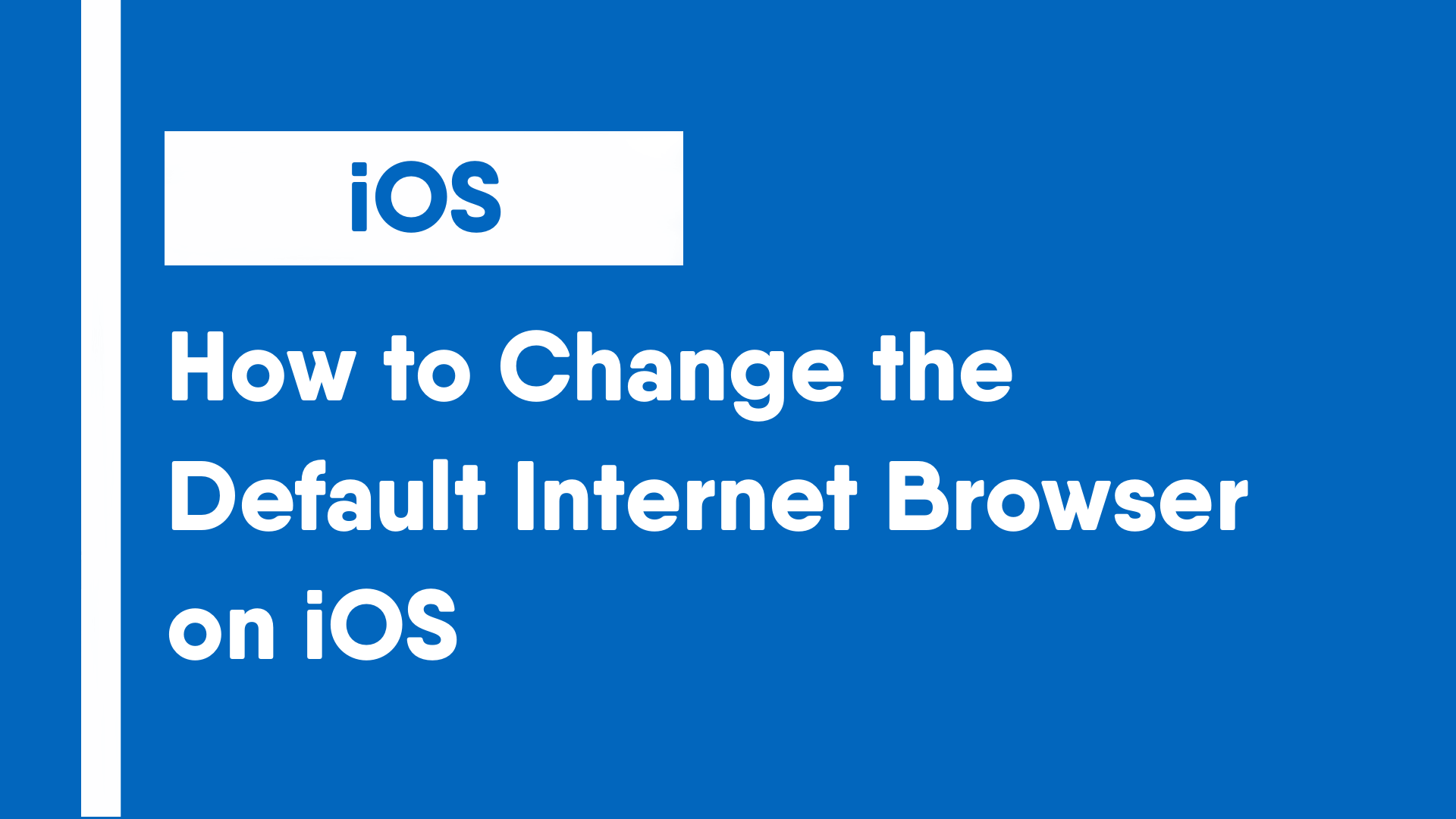iOS devices (from iOS 14 and up) are able to change and set the default browser to surf the internet. Similar to comparable features on Android as well as Windows and Mac, after the feature is set, any link that is clicked will be opened using the default browser.
- Open Settings and navigate to any browser app except Safari (this example will use Chrome) by either scrolling down or searching it. (Swipe down slightly to reveal search bar)
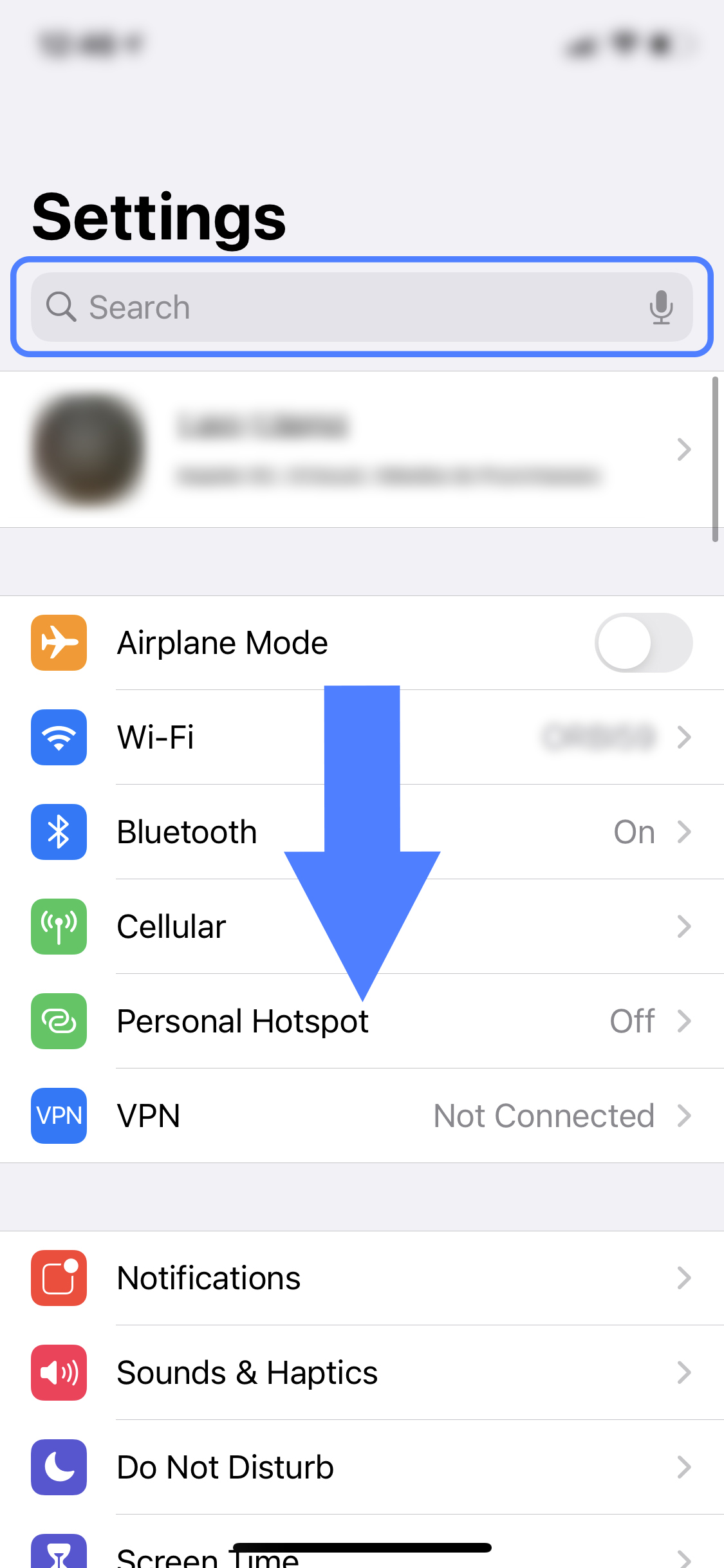
- Open the internet browser. (This guide will use Chrome as an example. Instructions will be the same or similar with any browser)
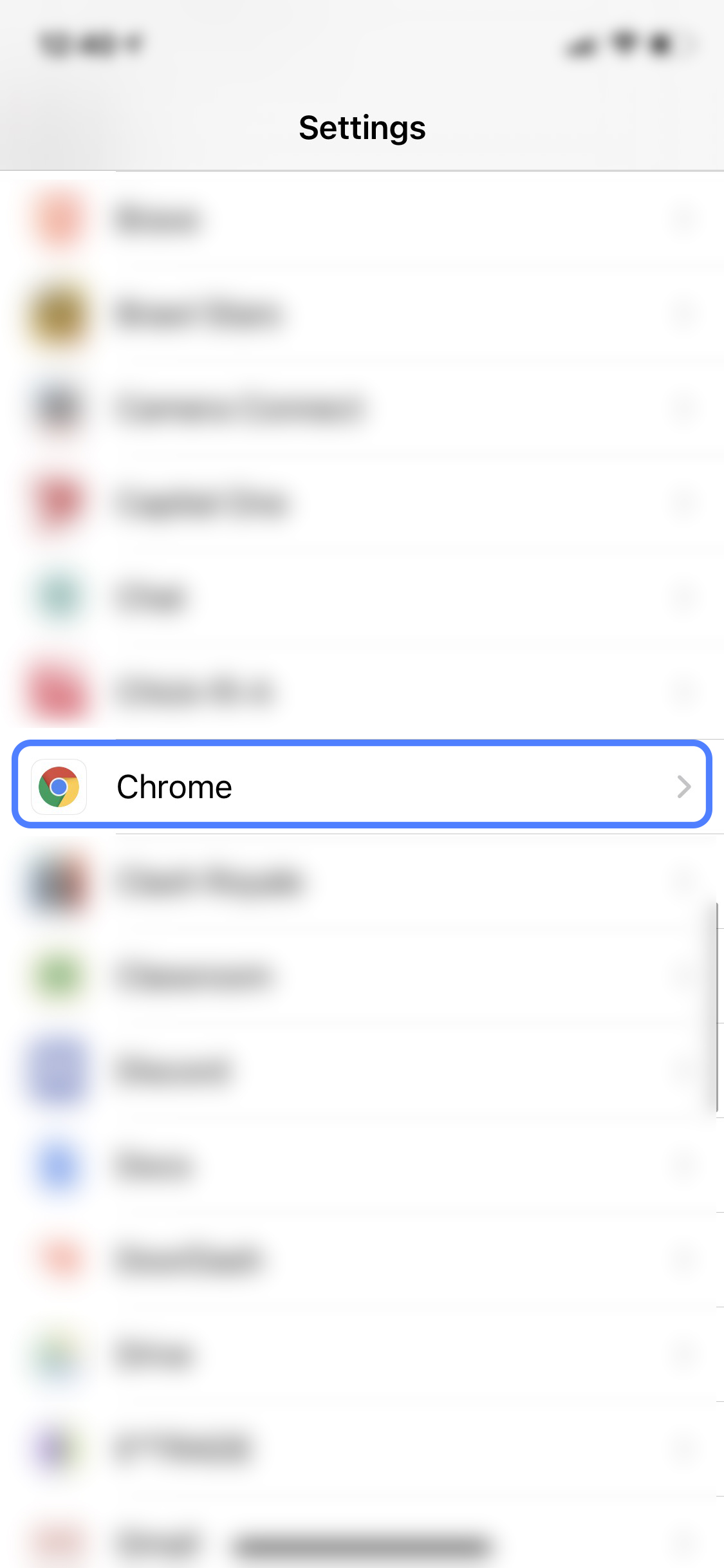
- Open the “Default Browser App” menu.
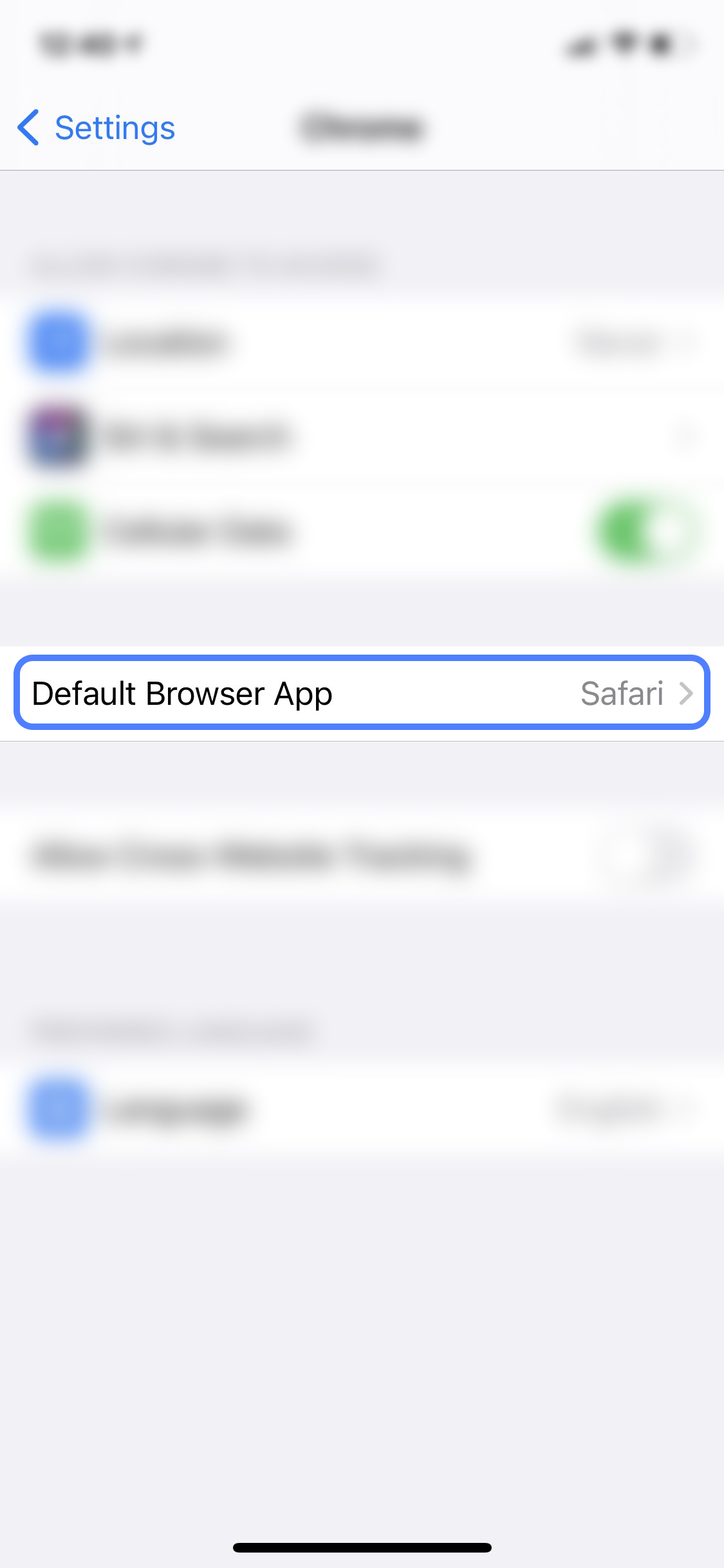
- Select the preferred default browser. Options will only appear if the corresponding app is installed. (ie: If Gmail isn’t installed, it will not show up)